Getting Started with Landbot
Introduction to Landbot 🌍
Creating & Setting Up Your Account 👥
How to create your Landbot account, set it up and invite teammates
Common reasons for not receiving account activation email
Trial period
Account Settings
Build Your First Bot 🛠️
Builder Interface Tour
Getting started - build a bot
Managing Data in Your Chatbot: A Guide to Using Fields
Languages and Translations in Landbot
Organize your flow with Bricks
Using Flow Logic in Landbot
How to Test Your Bot - Complete Guide 🧪
How to "debug" (troubleshoot) your bot's flow to spot possible errors (for non coders)
Starting Point
How to Import a Chatbot Flow Without JSON – Use "Build It For Me" Feature
Launch and Share Your Bot 🚀
Build a bot
Bot's Settings
Bot General Settings
Web bots: Second Visit Settings
Custom System Messages
Hidden Fields (Get params / UTMs from url and use it as variables)
Landbot native SEO & Tracking tools
Typing Emulation (Message Delay)
Messages, Questions and Logic & Technical blocks
Messages
Media Block
Media block
How to display images with a variable URL source
How to embed a .gif file inside a message
Different ways to embed Videos in Landbot
Display video and hide button to continue until video has ended
Send a Message block - Simple Message
Goodbye block
Question blocks
Date Block
Scale Block
Buttons block
Ask for a Name block
Ask for an Email block
Ask a Question block
Ask for a Phone block
Forms block
Multiple-Choice Questions with the Buttons Block
Question: Address block
Question: Autocomplete block
Question: File block
Question: Number block
Question: Picture Choice block
Question: Rating block
Question: URL block
Question: Yes/No block
Logic & Technical blocks
Code Blocks
Dynamic Data
How to Use the Dynamic Data Block in Landbot
Get the array's index of the user selection and extract information from array
Formulas
How to Perform Basic Calculations
Get started with the Formulas block
Formulas Blocks Dashboard
Formulas - Regex
Formulas - Date
Formulas - String
Formulas - Logical
Formulas - Math
Formulas - Object
Formulas - Comparison
Formulas - Array
Persistent Menu
Trigger Automation
Webhook
How to Use the Webhook Block in Landbot: A Beginner's Guide
Webhook Block Dashboard
Webhook Block for Advanced Users
Landbot System Fields: Pre-created fields
Set a Field block
Any of the above Output
Global Keywords 🌍
Keyword Jump
Lead Scoring block
Jump To block
AB Test
Conditions block
Conditions block II (with Dates, Usage and Agents variables)
Close Chat block
How to ask a question based on a variable not being set (empty URL params)
Business Hours block
Custom Goals
Note block
Share & Embed
Redirect Users
How to open a new URL in another tab (window)
How to redirect visitors to a URL (web only)
How to add a Click-to-Call/Email/WhatsApp button
Redirect User Based on Language Input (DeepL)
Generate a URL that has variables from user answers
Popup on Exit Intent
Share
Customized Embed Actions
How to redirect user to another url in your site with Livechat open to continue conversation
How to Detect Visitors Browser
Customize and embed your WhatsApp Widget
Modifying Embed Size
Detect if bot was opened
Customized Behavior in Mobile Browsers
Load script and display bot on click button
Launch Bot On Exit Intent
Display Bot During Business Hours Only (Livechat & Popup)
Open / Close a Web bot (embedded)
Launching a bot depending on browser language
How to pass WordPress logged in user data to Landbot
Set the flow depending on the url path (for embedded landbots)
How to launch a Landbot by clicking a button
Open LiveChat bot as soon as page loads
Detect if a visitor is on Mobile/Tablet or Desktop
Embed
Embed your bot into your website and use a custom domain
Embed Landbot in an iframe
Landbot in Wix
Landbot in your web with Google Tag Manager
Landbot in Webflow
Embed in Sharetribe
Landbot in Shopify
Embedding Landbot in Carrd
Landbot in Wordpress
Landbot in Squarespace
Customizing the Proactive Message
Design section (web bots)
Verification & Security
Validate phone number with SMS verification (with Vonage Verify)
Cookie consent banner (full page / full page embed)
Add Captcha Verification (Non-Embedded Bots)
Bricks
How to disable a bot
Account Settings and Billing
Billing
Privacy and Security
Teammates
Agent Status and Log out
Roles & Permissions for Teammates
Manage Landbot Teammates - Add and Customize Agents
Startup Discounts
NGOs and Educational Organizations Discount
AI in Landbot
Landbot AI Agent
AI Agent - Interactive components
AI Agent Block
AI Agent Setup - Best Practices
Tips to migrate from old AI Assistants to AI Agents
How to create custom Instructions for your Landbot AI Agent with AI (ChatGPT, Claude...)
AI Agent In Action - Live Implementation Example
Capture, generate and use data with AI Agents
How to write documents for the AI Agent Knowledge Base
Custom AI Integrations
Create a JSON format response from OpenAI in WhatsApp
Responses API
Connect OpenAI Assistant with Landbot
AI in WhatsApp
How to build a FAQ chatbot with GPT-3
GPT-4 in Landbot
OpenAI
Prompt Engineering for GPT-3
Build a Customer Service Bot with ChatGPT and Extract Information
Google Gemini in Landbot
Build a Chatbot with DeepSeek
Open AI block Overview
Integrations with Landbot
Native Integrations
Airtable
Airtable integration block
Get data filtered from Airtable with a Brick- Shop example
20 different ways to GET and filter data from Airtable
How to add/update different field types in Airtable (POST, PATCH & PUT)
How to Create, Update, Retrieve and Delete records in Airtable (POST, PATCH, GET & DELETE)
Get more than 100 items from Airtable
Insert Multiple Records to Airtable with a Loop
How to Get an Airtable Token
Advanced filters formulas Airtable block
Airtable usecase: Create an event registration bot with limited availability
Update Multiple Records in Airtable Using a Loop
Reservation bot with Airtable
Calendly
Dialogflow
Dialogflow & Landbot course
Dialogflow & Landbot intro: What is NLP, Dialogflow and what can you do with it?
Dialogflow & Landbot lesson 1: Create your first agent and intent in Dialogflow
Dialogflow & Landbot lesson 2: Get the JSON Key
Dialogflow & Landbot lesson 3: Setting up of Dialogflow in Landbot
Dialogflow & Landbot lesson 4: Training phrases and responses for a FAQ
Dialogflow & Landbot lesson 5: Entities and Landbot variables
Dialogflow & Landbot lesson 6: Redirect user depending on Dialogflow response parameters (intent, entities and more)
Learn more about Dialogflow - Courses and communities
Integrations > Dialogflow Block
How to extract parameters from Dialogflow response with Formulas
Dialogflow Integration Dashboard
Dialogflow in Unsupported Languages (& Multilingual)
Dialogflow - How to get JSON Key
Google Sheets
Google Sheets Integration: Insert, Update and Retrieve data
How to use Google Sheets to create a simple verification system for returning visitors
How to Upload Document & store link
How to give unique Coupon Codes (with Google Spreadsheets)
Google Sheets Integration Dashboard
How to insert a new row with data and formulas in Google Sheets
How to use Google Spreadsheet as a Content Management System for your bot
Hubspot
MailChimp
Salesforce
Segment
SendGrid
Send an Email
Sendgrid Integration Dashboard
How to create a custom SendGrid email - (Custom "from" email)
Slack
Stripe
Zapier
How to Configure the Landbot and Zapier Integration Using the Zapier Block
Zapier Integration Dashboard
How to insert a row to Google Spreadsheet by Zapier
How to generate a document with PDFMonkey by Zapier
Send WhatsApp Templates from Zapier
How to Send Emails from Your Landbot Using Gmail via Zapier
Get Opt-ins (Contacts) from Facebook Leads using Zapier
How to extract data from an external source with Zapier and use it in Landbot
Zapier trigger
How to complete a digital signature flow by Zapier
Make a survey with Landbot and display the results in a Notion table using Zapier
Custom Integrations
ActiveCampaign
Google Calendar
Google Fonts
Google Maps
Embed Google Maps
Google Maps API Key for Address block
Extract Data With Google Maps Geocoding API
Calculate Distances With Google Maps API
Google Meet
IFTTT
Integrately
Intercom
Make
Connecting MySQL with Make.com (formerly Integromat)
Send WhatsApp Message Template from Make
Make Integration With Trigger Automation Block
How to send an email through Sendinblue by Make.com (formerly Integromat)
Get Opt-ins (Contacts) from Facebook Leads using Make
How to extract data from an external source with Make.com and use it in Landbot
OCR
Pabbly
Paragon
Pipedream
PDF Monkey
Store Locator Widgets
Xano
Zendesk
Send an Email with Brevo
How to integrate Landbot with n8n
How to Integrate Landbot with n8n using Webhooks
WhatsApp Channel
Getting started!
WhatsApp Testing
Build a WhatsApp Bot - Best Practices and User guide
Build a WhatsApp Bot - Best Practices for Developers
Types of Content and Media you can use in WhatsApp 🖼
1. WhatsApp Article Directory
WhatsApp Integration & Pricing FAQ
Adding & Managing your WhatsApp Channel
Facebook Business Verification - Best Practices 🇬🇧
WhatsApp Number Deletion (WA Channel management)
Adding a WhatsApp number to your account
WhatsApp’s Messaging Policy: New Accepted Industry verticals
Meta processes guide: FBM verification, Official Business Account (OBA) requests, Appeals
Additional Number integration: Limitations and Requirements (Number integration)
Existing WhatsApp Number Migration
Key Insights for Migrating to WhatsApp Business API Cloud
How to's, Compatibility & Workarounds
WhatsApp bots - Feature Compatibility Guide
WhatsApp - How to direct a user through a different bot flow on their second visit
WhatsApp - Get user out of error message loop
How to do Meta ads conversion tracking in WhatsApp bot using the Conversion API
Getting Subscribers: Opt-in, Contacts
How to get Opt-ins (Contacts) for your WhatsApp 🚀
WhatsApp Quality - Best Practices
Opt-In block for WhatsApp 🚀
Opt-in Check Block
Contact Subscribe Block: Manage Opt-ins and Audiences
New Contacts: Import, Segment, and Organize Easily
WhatsApp Channel Settings
Parent Bot/Linked Bot - Add a main bot to your WhatsApp number
WhatsApp Channel Panel (Settings)
Growth Tools for WhatsApp
Messaging and contacting your users
WhatsApp Campaigns 💌
WhatsApp's Message Templates
Audience block
WhatsApp Marketing Playbook: Best Practices for Leadgen
WhatsApp Error Logs: Troubleshooting guide
Audiences
WhatsApp for Devs
How to calculate the number of days between two selected dates (WhatsApp)
Creating a Loop in WhatsApp
Recognise the users input when sending a Message Template with buttons
Trigger Event if User Abandons Chat
Calculate Distances in WhatsApp
Send Automated Message Templates based on Dates
How to Let Users Opt-Out of Your WhatsApp Messages via API
reply from Slack: How to create an integration to allow agents reply WhatsApp users from Slack (with Node JS)
Set Up a Delay Timer in Bot
Notify Teammates of Chat via WhatsApp
Native blocks for WhatsApp
Reply Buttons block (WhatsApp)
Keyword Options 🔑 Assign keywords to buttons (WhatsApp and Facebook)
List Buttons Block (WhatsApp)
Collect Intent block
Send a WhatsApp Message Template from the Builder
WhatsApp Changes to Message Limits starting October 7, 2025
Other Channels - Messenger and APIChat
Facebook Messenger
The Facebook Messenger Ultimate Guide
Types of content you can use in Messenger bots 🖼
How to Preview a Messenger bot
API Chat (for Developers)
Human Takeover & Inbox
Metrics and Data Management
Metrics Section
How to export the data from your bots
Export data: How to open a CSV file
Bot's Analyze Section
For Developers & Designers
JavaScript and CSS
CSS and Design Customizations
Design Customizations
Advanced (Custom CSS & Custom JS)
Components CSS Library Index
Background Class CSS
Identify Blocks CSS
Buttons Class CSS
Header Class CSS
Media Class CSS
Message Bubble Class CSS
Miscellaneous Classes CSS
CSS Customization Examples: "Back to School" Theme
Get started guide for CSS Design in Landbot
CSS Customization Examples: Call To Action: WhatsApp
CSS Examples: Lead Gen
CSS Customization Examples: "Translucid"
CSS Customization Examples: "Minimalist" Theme
Dynamic Data CSS
Form Block CSS
CSS for Typewriter Effect
CSS Customization Examples: Carrd Embed Beginner
Dynamically Change a Bot's Background
Proactive Message Customizations with Javascript and CSS
Landbot v3 - Web CSS - RTL
CSS Customization Examples: Video Bubble
Dynamically Change Any Style
CSS Customization Examples: CV Template
Change Landbot custom CSS dynamically from parent page onload
Widget/Bubble Customizations with Javascript and CSS
JavaScript
How to change Avatar dynamically
Javascript in WhatsApp
Landbot JavaScript Integration
Different ways to format numbers with JS
How to display an HTML Table and a List in Landbot v3 web
Trigger a Global Keyword with JS (web v3)
Create Dynamic Shopping Cart with JS and CSS
Add a Chart (with Chart JS library) in your Landbot
Different ways to format numbers with JS (WhatsApp)
Pop up modal to embed third party elements
Landbot API
Send WhatsApp Messages with Landbot API
How to "send" a user to a specific point in the flow with Javascript and with the API
APIs
Get Opt-ins (Contacts) using Landbot API
MessageHooks - Landbot Webhooks
Resume flow based on external process with Landbot API (Request, Set, Go)
Tracking
Google Analytics - Track Events (Not embedded)
Google Analytics - Track Events (Embedded)
Meta Pixel - Track Events (only Embedded)
How Track Google Analytics Events in Landbot with Google Tag Manager (GTM)
Google Adwords - How to track Google Adwords in Landbot
Set a timer to get the time spent during the flow
Workarounds and How To's
Workflows
How to build an event registration Landbot (to be used in one screen by many attendees) (web only)
How to let user select a time of booking (with a minimum 45 minutes notice)
Send Files Hosted in Landbot to Your Google Drive with Make
Two-Step Email Verification
Fixing Web Bot Loading Issues for iOS Devices in Meta Campaigns with Disclaimers
Progress Bar Workaround
How to Add User Verification to Your Chatbot
How to set up questions with a countdown
HTML Template for Emails
Creating a Simple Cart in WhatsApp
Creating Masks for User Input (2 examples)
More Topics
Table of Contents
- 🔗 Connect Your Bot to Google Sheets
- ➕ Insert a New Row in a Sheet
- ✏️ Update a Row in a Sheet
- 🔍 Get Data From a Sheet
- ❓FAQs & Troubleshooting:
- ⚡ Block placement: what should I avoid?
- 🔗 Connection issues: why isn’t my Google Sheet showing up?
- ❌ 403 error: why can’t Landbot access my Google Sheet?
- 📤 Data upload problems: why isn’t my data uploading correctly?
- 🔍 Get data accuracy: why am I not getting the exact data I expect?
- ❌ Missing values: what does Landbot do if no match is found?
- 🌐 URL retrieval: how can I send a URL from the spreadsheet to the bot?
- 📑 Duplicate values: what happens if two or more cells have the same value?
- Channel Type compatibility
- All Categories
- Integrations with Landbot
- Native Integrations
- Google Sheets
- Google Sheets Integration: Insert, Update and Retrieve data
Google Sheets Integration: Insert, Update and Retrieve data
 Updated
by Desirée M
Updated
by Desirée M
- 🔗 Connect Your Bot to Google Sheets
- ➕ Insert a New Row in a Sheet
- ✏️ Update a Row in a Sheet
- 🔍 Get Data From a Sheet
- ❓FAQs & Troubleshooting:
- ⚡ Block placement: what should I avoid?
- 🔗 Connection issues: why isn’t my Google Sheet showing up?
- ❌ 403 error: why can’t Landbot access my Google Sheet?
- 📤 Data upload problems: why isn’t my data uploading correctly?
- 🔍 Get data accuracy: why am I not getting the exact data I expect?
- ❌ Missing values: what does Landbot do if no match is found?
- 🌐 URL retrieval: how can I send a URL from the spreadsheet to the bot?
- 📑 Duplicate values: what happens if two or more cells have the same value?
- Channel Type compatibility
Prefer watching than reading? No problem, we've got you covered 👇
Turn Google Sheets into a live database for your bot - no coding required! In this article, you’ll find step-by-step guides on how to:
📝 Log new information directly into a sheet
🔄 Keep existing records up to date automatically
📊 Retrieve data to personalize conversations in real time
By the end of this guide, you’ll be able to connect your bot to Google Sheets and automate workflows like a pro, from lead management to dynamic responses.
Looking for inspiration? Here are some popular ways users combine Landbot with Google Sheets:
📧 Lead capture & forms – Automatically save emails, phone numbers, and other user info from contact forms or lead generation flows.
📝 Surveys & feedback – Collect customer reviews, satisfaction scores, or survey responses efficiently.
💳 Orders, payments & quotes – Track e-commerce purchases, invoices, and store info for personalized quote requests.
📬 Newsletter & event management – Sync subscribers and manage RSVPs for newsletters, webinars, or events.
🎯 Personalization & preferences – Save user details to tailor messages, offers, or overall experiences.
Let's get started!
🔗 Connect Your Bot to Google Sheets
To start setting up a Google Sheets integration, look for the Google Sheets block in the searcher:
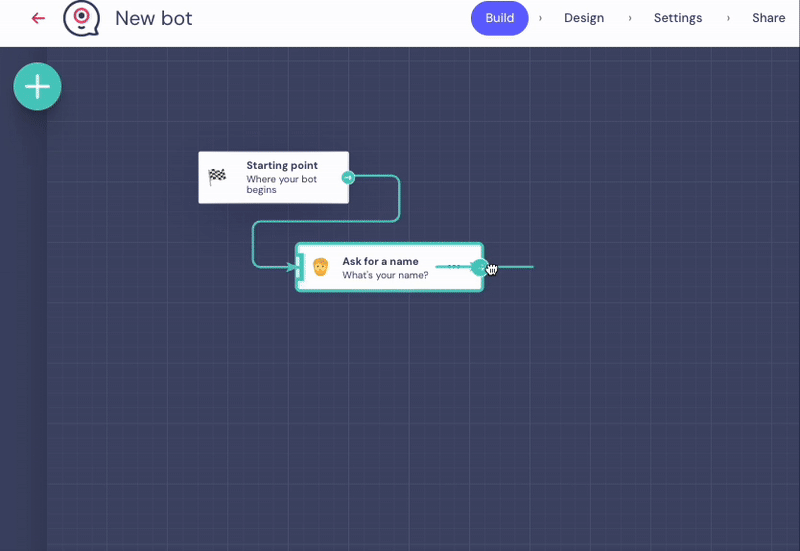
If you are not familiar with Landbot's fields, make sure to check out this video tutorial before proceeding with the integration.
Sync with one of your Google Spreadsheets
① Sign in to your Google account: Click Add account, and you will be redirected to Google.
Enter your email and password, then grant the app permission to manage your data. After logging in, choose the account you want to integrate with Landbot from the dropdown menu.
② Select the Spreadsheet: You will see a pop-up where you can choose which Spreadsheet you want to link to your bot. Click on it, then on Select. The pop-up will close and you will then see a dropdown to pick the specific sheet you want to work with:
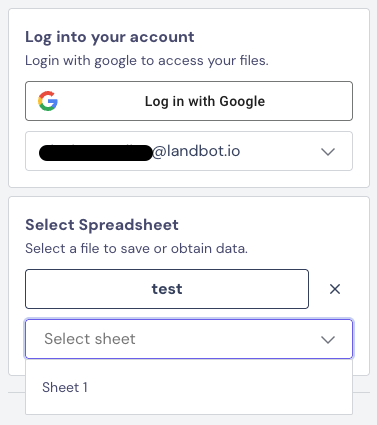
The Google Sheets integration needs to find the headers (first row/line) in your Spreadsheet to work correctly, as shown below.
If the block stays loading and no options appear, it's likely because:
- The app cannot find the headers of the columns in the selected sheet.
- There is no data in the selected sheet.
If this is the case, change the setup of your Spreadsheet or add data to it, and begin the integration again from the start.
If you change its structure later (like adding, removing, or reordering columns), you’ll need to set up the Google Sheets integration again.
We recommend you place it right after collecting the relevant data, and not only at the end of the flow. This way, you ensure visitors go through it and trigger the integration.
How to Insert, Update and Get data
Once your bot is connected to Google Sheets, you’ll need to select the action you want it to perform. These actions determine how your bot and spreadsheet “talk” to each other.
After integrating with a spreadsheet, you must pick one of the three actions. Let’s take a look at each and see how to configure them in practice.
➕ Insert a New Row in a Sheet
Use this when you want to send new information from your bot into the sheet. Each time someone interacts with the bot, a new row is added to your spreadsheet.
For example, you could log new leads including their name and email, or collect survey responses and store them automatically for analysis.
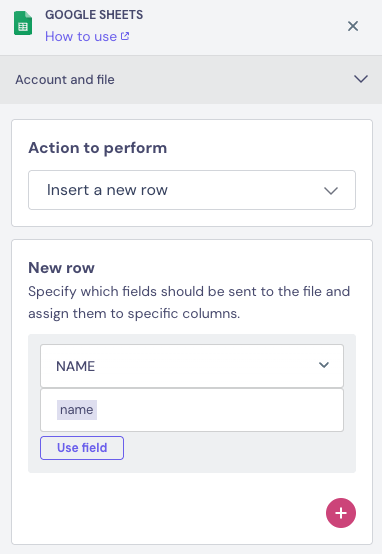
① Select the column where you want to insert data
Choose the column in your spreadsheet where the data collected by Landbot should go. The column name in the dropdown should match the one in your sheet.
② Define the data to be sent to that column
Next, choose which piece of information (stored in a field) should be sent to that column.
Once configured, each submission from the bot will create a new row with the data placed in the chosen column.
📝 Log New Data
In the example below we send the value saved in the field @name to the column NAME.
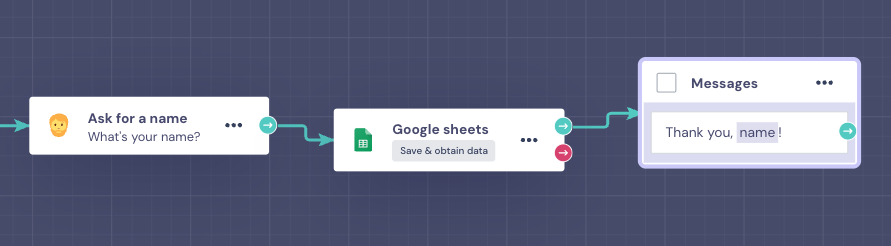
Spreadsheet Setup:
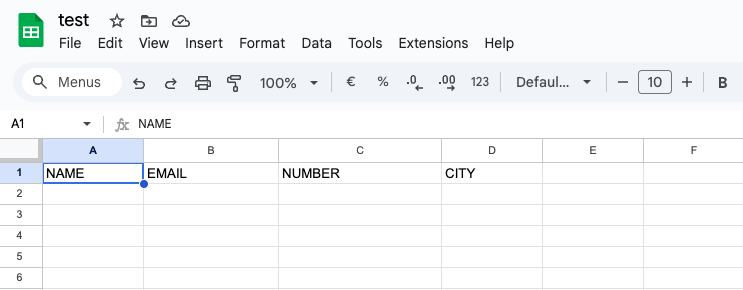
First we used Question: Ask for a name block, and saved the answer in the field @name. This is the field we will insert in the Google Sheets block in the next step.
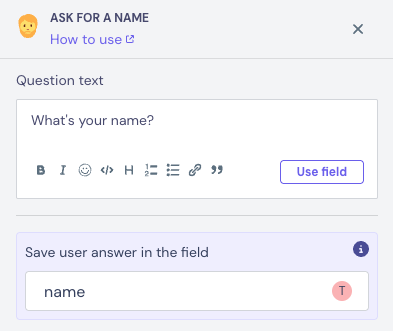
Google Sheets Block Configuration
Here’s how the block looks when inserting a new row, sending the value @name to the column NAME:
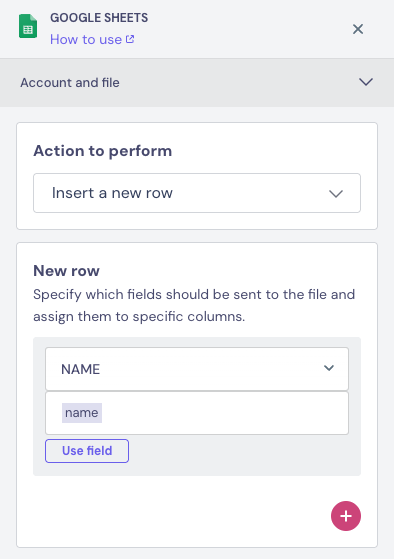
From the user’s perspective, the conversation flows naturally:
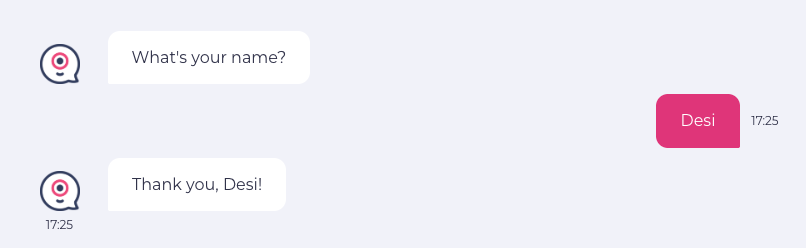
And after the Google Sheets is triggered, the data will be sent to the Spreadsheet, creating a new row under the column NAME.
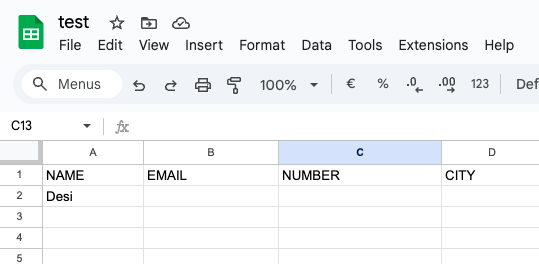
✏️ Update a Row in a Sheet
Use this to update information that’s already in your sheet. It’s helpful when you need to change or correct existing data, such as updating a user’s details, modifying a previous entry, or keeping your spreadsheet in sync with new responses from the bot.
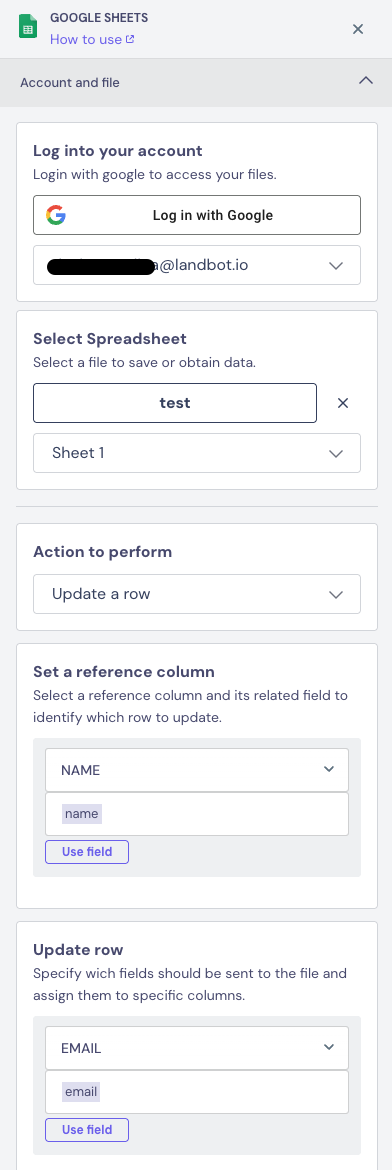
① Search for a value collected by Landbot
Start by checking if a value saved in a Landbot field exists in a specific column (REFERENCE COLUMN) of your Google Spreadsheet.
(for example, search for the field @name in the column NAME).
This step tells the spreadsheet where to start searching. Once the value is found, Google Sheets will look from left to right across the same row (not down the column) to locate or update the related data.
② Update the row with a new value
After finding the row with the value you’re looking for, you can update one or more cells in the same row using values saved in Landbot.
(for example: update the EMAIL column using the field @email).
Outcomes:
There are two possible outcomes from the Google Sheets block when you are trying to Update a Row in a Sheet:
✅ Success (Green arrow): The value you searched for was found, and the row was updated successfully. This path lets you continue the flow knowing the data was saved correctly.
❌ Failed (Red arrow): This means the value you searched for was not found in the spreadsheet, so Landbot could not update any information. This path is useful to handle cases where the data is missing, for example, you might want to ask the user for different input or show an error message.
🔄 Keep Data Updated
This is how our Spreadsheet was set:
Make sure the fields in your flow match the spreadsheet columns you want to update. Here, pay special attention to the fields from the columns NAME and EMAIL.
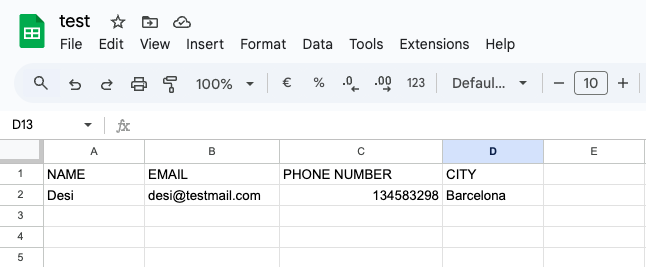
This is how we set the flow:
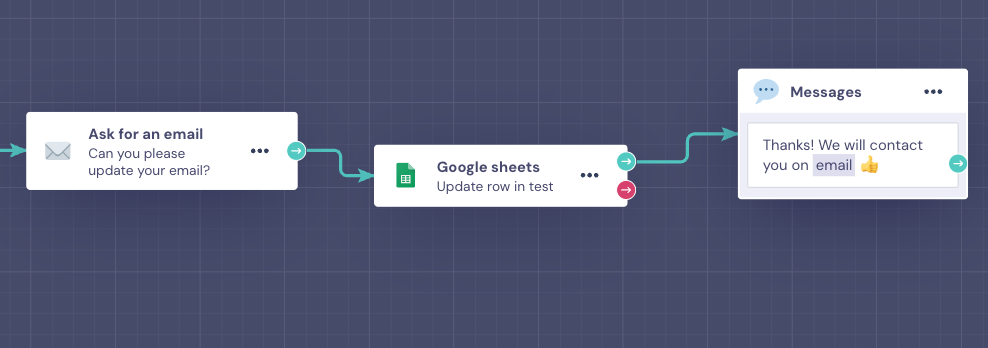
We look up the user’s name saved in @name to find their row in the spreadsheet, searching in the NAME column. To do that, we set the NAME column as the reference point for the search.
Once the correct row is found, we can make changes to that specific row. In this case, we’ll be updating the email address.
The new email will come from the value saved in the field @email, and it will replace whatever is currently in the EMAIL column of that same row.
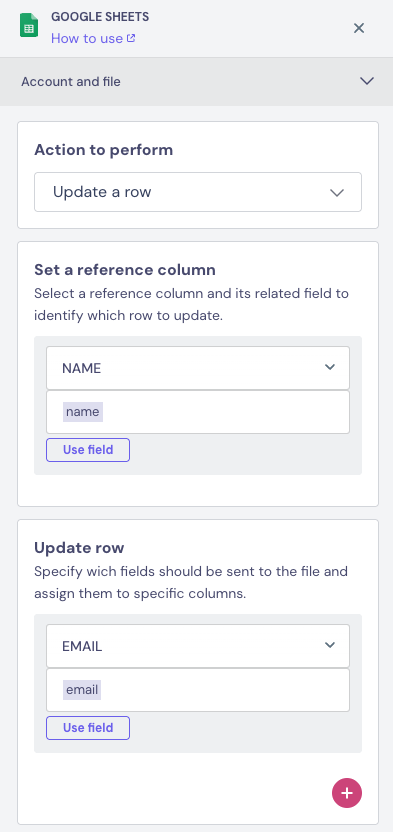
Here is how the user would see the flow:
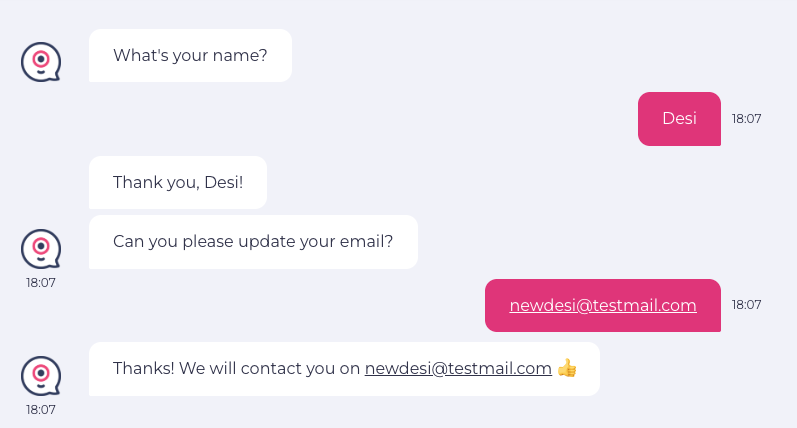
And this is how it would look in the Spreadsheet after the integration was triggered. Please note that the email was changed, since it was updated with the new information:
Before:

After:

🔍 Get Data From a Sheet
Use this to pull information from your spreadsheet into the bot so your conversations can adapt to the user’s context.
This action searches through the rows in your sheet using the column you set as the reference column.
If a matching value is found, the corresponding information is retrieved and sent to Landbot, where you can use it as a field in your bot. This lets your bot provide personalized, relevant, and timely responses based on existing data.
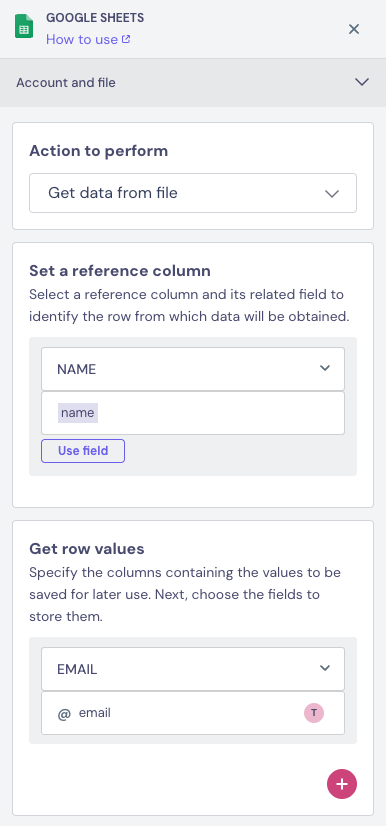
① Search for a Reference Value
Start by checking if a value collected by Landbot exists in a specific column of your spreadsheet (the reference column).
(for example, search for the field @name in the column NAME).
This tells the spreadsheet where to begin searching. Once the value is found, Google Sheets will look from left to right across the same row (not down the column) to locate or update the related data.
② Get Row Values
Once the match is found in a row, you can pull values from another column in that same row and send them to Landbot.
(for example, get the value from the column EMAIL and store it in the field @email).
Outcomes:
There are two possible outcomes from the Google Sheets block when you are trying to Get Data from a Sheet:
✅ Success (Green arrow): This means the value you searched for was found in the reference column. As a result, the Google Sheets block was able to read the row and send the requested value to Landbot successfully. You can then use this new field anywhere in your bot.
❌ Failed (Red arrow): This means the value you searched for was not found in the reference column. Since the row wasn't found, Landbot couldn't retrieve any data. This path is helpful for setting fallback logic, like showing an error message or asking the user to re-enter the value.
📊 Retrieve Information
This is how our Spreadsheet was set:
Pay attention to the fields from the columns NAME and EMAIL.

This is how we set the flow:
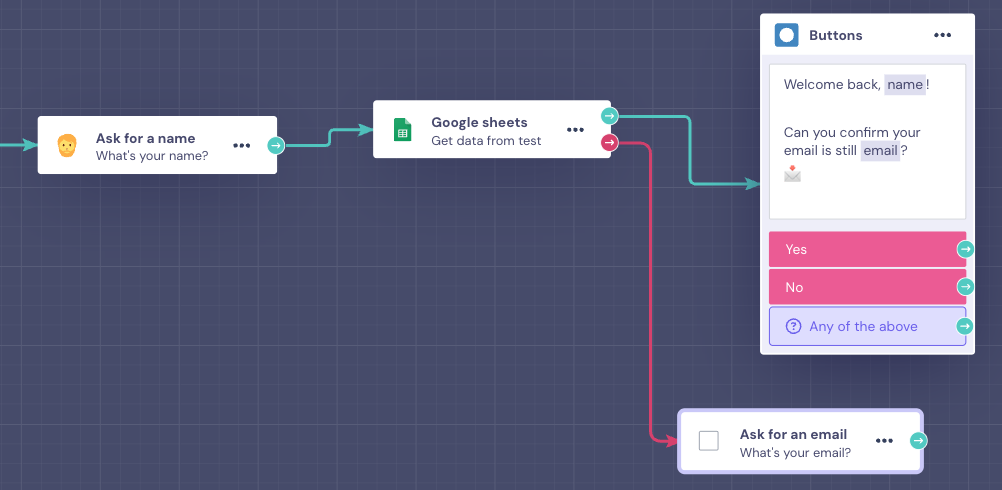
Reference Column: We'll use the user's name, saved in the field @name, as a Reference Column to find the information in this row.
For that, we select the column NAME as the reference column and choose the field @name by clicking on the Use Field button.
Get data from the Spreadsheet: Once the name is found in that column, we retrieve data from another column in the same row. In this case, we’re getting the email address from the column EMAIL and using it in the field @email.
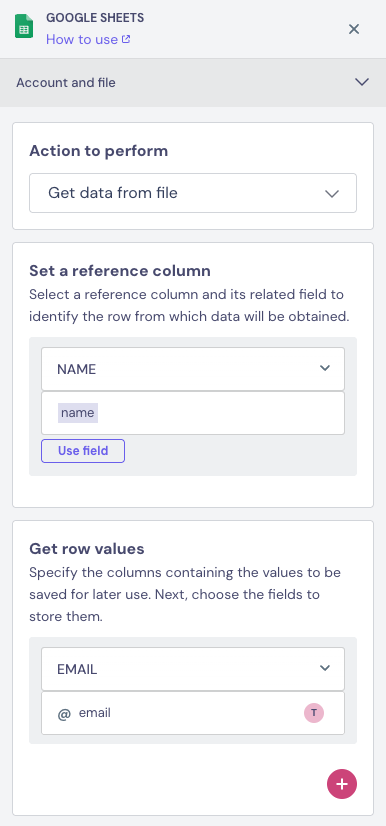
Here is how the user would see the flow:
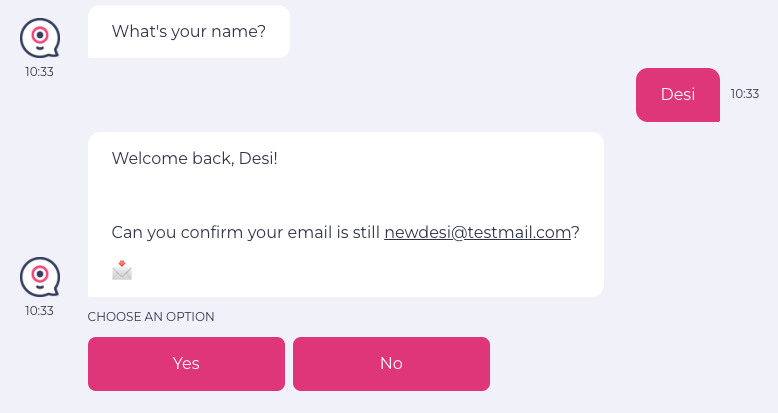
Remember the Spreadsheet won’t be changed at all since we’re just getting information from it and not inserting or updating any data.
And just like that, we were able to bring the field @email into the bot, even though the user didn’t provide it during the chat. Easy and efficient!
❓FAQs & Troubleshooting:
If your Google Sheets integration is not working, please see if one of the following cases applies to your bot.
⚡ Block placement: what should I avoid?
Don’t place Google Sheets blocks right after each other, or a Code block directly before one, as it can cause the bot to break. Always add another block (like a message or question) in between to keep things working smoothly.
🔗 Connection issues: why isn’t my Google Sheet showing up?
Make sure you’re logged into the Google account that owns the sheet, grant all required permissions, and ensure the file is saved as a Google Sheets file (not .XLSX or another format).
Also, your sheet must have column headers and at least one row of data. Empty sheets or sheets without headers won’t appear.
❌ 403 error: why can’t Landbot access my Google Sheet?
A 403 error usually means Landbot doesn’t have permission to access your sheet. Make sure the connected Google account has access to it and all permissions are granted.
💡 Tip: Refresh the page after checking these settings - this usually fixes the problem.
📤 Data upload problems: why isn’t my data uploading correctly?
If you move or rename columns after setting up the block, the integration can break.
Also, if you copy or create a new sheet, you need to reset the Google Sheets block; otherwise, new data may not upload correctly.
If you’re using a Buttons block with multiple choice options, make sure to disable “save output as multi choice type field”, and save the field as text, otherwise the data won’t reach Google Sheets properly.
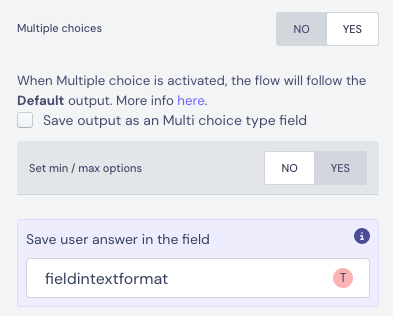
🔍 Get data accuracy: why am I not getting the exact data I expect?
The Get Data From a Sheet action searches using a “contains” rule. This means it will match any row where the cell includes your value.
Example: If your sheet has John and Johnny, searching for John will match both rows, which can cause incorrect results.
💡 How to fix it:
Add a unique identifier in a new column by adding a | (the "|" symbol) before the value (for example: |john@email.com).
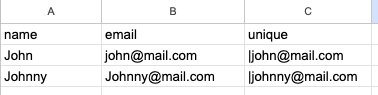
Use this column as the reference value in your Google Sheets block.
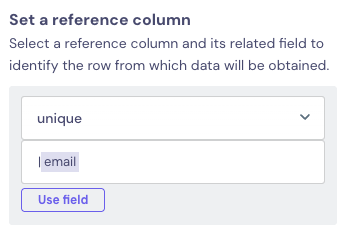
This way, Landbot will return the exact row you want.
❌ Missing values: what does Landbot do if no match is found?
If Landbot can’t find the value, the flow will continue through the Failed (red arrow) output. Always connect this path to another block (like a message or question) so the bot keeps running.
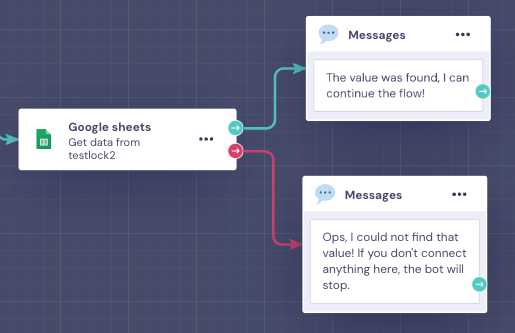
🌐 URL retrieval: how can I send a URL from the spreadsheet to the bot?
Use the Get data from a sheet action and add the field in this format: @{link1} to retrieve URLs correctly.
📑 Duplicate values: what happens if two or more cells have the same value?
If there are two or more cells with the same value, the integration will only return values from one row. In this case, it will return the row that is located higher in the Spreadsheet.
Channel Type compatibility
for Web
This feature is fully compatible.
for WhatsApp
This feature is fully compatible.
for Messenger
This feature is fully compatible.
