Getting Started with Landbot
Introduction to Landbot 🌍
Creating & Setting Up Your Account 👥
How to create your Landbot account, set it up and invite teammates
Common reasons for not receiving account activation email
Trial period
Account Settings
Build Your First Bot 🛠️
Builder Interface Tour
Getting started - build a bot
Managing Data in Your Chatbot: A Guide to Using Fields
Languages and Translations in Landbot
Organize your flow with Bricks
Using Flow Logic in Landbot
How to Test Your Bot - Complete Guide 🧪
How to "debug" (troubleshoot) your bot's flow to spot possible errors (for non coders)
Starting Point
How to Import a Chatbot Flow Without JSON – Use "Build It For Me" Feature
Launch and Share Your Bot 🚀
Build a bot
Bot's Settings
Bot General Settings
Web bots: Second Visit Settings
Custom System Messages
Hidden Fields (Get params / UTMs from url and use it as variables)
Landbot native SEO & Tracking tools
Typing Emulation (Message Delay)
Messages, Questions and Logic & Technical blocks
Messages
Media Block
Media block
How to display images with a variable URL source
How to embed a .gif file inside a message
Different ways to embed Videos in Landbot
Display video and hide button to continue until video has ended
Send a Message block - Simple Message
Goodbye block
Question blocks
Date Block
Scale Block
Buttons block
Ask for a Name block
Ask for an Email block
Ask a Question block
Ask for a Phone block
Forms block
Multiple-Choice Questions with the Buttons Block
Question: Address block
Question: Autocomplete block
Question: File block
Question: Number block
Question: Picture Choice block
Question: Rating block
Question: URL block
Question: Yes/No block
Logic & Technical blocks
Code Blocks
Dynamic Data
How to Use the Dynamic Data Block in Landbot
Get the array's index of the user selection and extract information from array
Formulas
How to Perform Basic Calculations
Get started with the Formulas block
Formulas Blocks Dashboard
Formulas - Regex
Formulas - Date
Formulas - String
Formulas - Logical
Formulas - Math
Formulas - Object
Formulas - Comparison
Formulas - Array
Persistent Menu
Trigger Automation
Webhook
How to Use the Webhook Block in Landbot: A Beginner's Guide
Webhook Block Dashboard
Webhook Block for Advanced Users
Landbot System Fields: Pre-created fields
Set a Field block
Any of the above Output
Global Keywords 🌍
Keyword Jump
Lead Scoring block
Jump To block
AB Test
Conditions block
Conditions block II (with Dates, Usage and Agents variables)
Close Chat block
How to ask a question based on a variable not being set (empty URL params)
Business Hours block
Custom Goals
Note block
Share & Embed
Redirect Users
How to open a new URL in another tab (window)
How to redirect visitors to a URL (web only)
How to add a Click-to-Call/Email/WhatsApp button
Redirect User Based on Language Input (DeepL)
Generate a URL that has variables from user answers
Popup on Exit Intent
Share
Customized Embed Actions
How to redirect user to another url in your site with Livechat open to continue conversation
How to Detect Visitors Browser
Customize and embed your WhatsApp Widget
Modifying Embed Size
Detect if bot was opened
Customized Behavior in Mobile Browsers
Load script and display bot on click button
Launch Bot On Exit Intent
Display Bot During Business Hours Only (Livechat & Popup)
Open / Close a Web bot (embedded)
Launching a bot depending on browser language
How to pass WordPress logged in user data to Landbot
Set the flow depending on the url path (for embedded landbots)
How to launch a Landbot by clicking a button
Open LiveChat bot as soon as page loads
Detect if a visitor is on Mobile/Tablet or Desktop
Embed
Embed your bot into your website and use a custom domain
Embed Landbot in an iframe
Landbot in Wix
Landbot in your web with Google Tag Manager
Landbot in Webflow
Embed in Sharetribe
Landbot in Shopify
Embedding Landbot in Carrd
Landbot in Wordpress
Landbot in Squarespace
Customizing the Proactive Message
Design section (web bots)
Verification & Security
Validate phone number with SMS verification (with Vonage Verify)
Cookie consent banner (full page / full page embed)
Add Captcha Verification (Non-Embedded Bots)
Bricks
How to disable a bot
Account Settings and Billing
Billing
Privacy and Security
Teammates
Agent Status and Log out
Roles & Permissions for Teammates
Manage Landbot Teammates - Add and Customize Agents
Startup Discounts
NGOs and Educational Organizations Discount
AI in Landbot
Landbot AI Agent
AI Agent - Interactive components
AI Agent Block
AI Agent Setup - Best Practices
Tips to migrate from old AI Assistants to AI Agents
How to create custom Instructions for your Landbot AI Agent with AI (ChatGPT, Claude...)
AI Agent In Action - Live Implementation Example
Capture, generate and use data with AI Agents
How to write documents for the AI Agent Knowledge Base
Custom AI Integrations
Create a JSON format response from OpenAI in WhatsApp
Responses API
Connect OpenAI Assistant with Landbot
AI in WhatsApp
How to build a FAQ chatbot with GPT-3
GPT-4 in Landbot
OpenAI
Prompt Engineering for GPT-3
Build a Customer Service Bot with ChatGPT and Extract Information
Google Gemini in Landbot
Build a Chatbot with DeepSeek
How to Build a Hybrid AI Bot
Open AI block Overview
Integrations with Landbot
Native Integrations
Airtable
Airtable integration block
Get data filtered from Airtable with a Brick- Shop example
20 different ways to GET and filter data from Airtable
How to add/update different field types in Airtable (POST, PATCH & PUT)
How to Create, Update, Retrieve and Delete records in Airtable (POST, PATCH, GET & DELETE)
Get more than 100 items from Airtable
Insert Multiple Records to Airtable with a Loop
How to Get an Airtable Token
Advanced filters formulas Airtable block
Airtable usecase: Create an event registration bot with limited availability
Update Multiple Records in Airtable Using a Loop
Reservation bot with Airtable
Calendly
Dialogflow
Dialogflow & Landbot course
Dialogflow & Landbot intro: What is NLP, Dialogflow and what can you do with it?
Dialogflow & Landbot lesson 1: Create your first agent and intent in Dialogflow
Dialogflow & Landbot lesson 2: Get the JSON Key
Dialogflow & Landbot lesson 3: Setting up of Dialogflow in Landbot
Dialogflow & Landbot lesson 4: Training phrases and responses for a FAQ
Dialogflow & Landbot lesson 5: Entities and Landbot variables
Dialogflow & Landbot lesson 6: Redirect user depending on Dialogflow response parameters (intent, entities and more)
Learn more about Dialogflow - Courses and communities
Integrations > Dialogflow Block
How to extract parameters from Dialogflow response with Formulas
Dialogflow Integration Dashboard
Dialogflow in Unsupported Languages (& Multilingual)
Dialogflow - How to get JSON Key
Google Sheets
Google Sheets Integration: Insert, Update and Retrieve data
How to use Google Sheets to create a simple verification system for returning visitors
How to Upload Document & store link
How to give unique Coupon Codes (with Google Spreadsheets)
Google Sheets Integration Dashboard
How to insert a new row with data and formulas in Google Sheets
How to use Google Spreadsheet as a Content Management System for your bot
Hubspot
MailChimp
Salesforce
Segment
SendGrid
Send an Email
Sendgrid Integration Dashboard
How to create a custom SendGrid email - (Custom "from" email)
Slack
Stripe
Zapier
How to Configure the Landbot and Zapier Integration Using the Zapier Block
Zapier Integration Dashboard
How to insert a row to Google Spreadsheet by Zapier
How to generate a document with PDFMonkey by Zapier
Send WhatsApp Templates from Zapier
How to Send Emails from Your Landbot Using Gmail via Zapier
Get Opt-ins (Contacts) from Facebook Leads using Zapier
How to extract data from an external source with Zapier and use it in Landbot
Zapier trigger
How to complete a digital signature flow by Zapier
Make a survey with Landbot and display the results in a Notion table using Zapier
Custom Integrations
ActiveCampaign
Google Calendar
Google Fonts
Google Maps
Embed Google Maps
Google Maps API Key for Address block
Extract Data With Google Maps Geocoding API
Calculate Distances With Google Maps API
Google Meet
IFTTT
Integrately
Intercom
Make
Connecting MySQL with Make.com (formerly Integromat)
Send WhatsApp Message Template from Make
Make Integration With Trigger Automation Block
How to send an email through Sendinblue by Make.com (formerly Integromat)
Get Opt-ins (Contacts) from Facebook Leads using Make
How to extract data from an external source with Make.com and use it in Landbot
OCR
Pabbly
Paragon
Pipedream
PDF Monkey
Store Locator Widgets
Xano
Zendesk
Send an Email with Brevo
How to integrate Landbot with n8n
How to Integrate Landbot with n8n using Webhooks
WhatsApp Channel
Getting started!
WhatsApp Testing
Build a WhatsApp Bot - Best Practices and User guide
Build a WhatsApp Bot - Best Practices for Developers
Types of Content and Media you can use in WhatsApp 🖼
1. WhatsApp Article Directory
WhatsApp Integration & Pricing FAQ
Adding & Managing your WhatsApp Channel
Facebook Business Verification - Best Practices 🇬🇧
WhatsApp Number Deletion (WA Channel management)
Adding a WhatsApp number to your account
WhatsApp’s Messaging Policy: New Accepted Industry verticals
Meta processes guide: FBM verification, Official Business Account (OBA) requests, Appeals
Additional Number integration: Limitations and Requirements (Number integration)
Existing WhatsApp Number Migration
Key Insights for Migrating to WhatsApp Business API Cloud
How to's, Compatibility & Workarounds
WhatsApp bots - Feature Compatibility Guide
WhatsApp - How to direct a user through a different bot flow on their second visit
WhatsApp - Get user out of error message loop
How to do Meta ads conversion tracking in WhatsApp bot using the Conversion API
Getting Subscribers: Opt-in, Contacts
How to get Opt-ins (Contacts) for your WhatsApp 🚀
WhatsApp Quality - Best Practices
Opt-In block for WhatsApp 🚀
Opt-in Check Block
Contact Subscribe Block: Manage Opt-ins and Audiences
New Contacts: Import, Segment, and Organize Easily
WhatsApp Channel Settings
Parent Bot/Linked Bot - Add a main bot to your WhatsApp number
WhatsApp Channel Panel (Settings)
Growth Tools for WhatsApp
Messaging and contacting your users
WhatsApp Campaigns 💌
WhatsApp's Message Templates
Audience block
WhatsApp Marketing Playbook: Best Practices for Leadgen
WhatsApp Error Logs: Troubleshooting guide
Audiences
WhatsApp for Devs
How to calculate the number of days between two selected dates (WhatsApp)
Creating a Loop in WhatsApp
Recognise the users input when sending a Message Template with buttons
Trigger Event if User Abandons Chat
Calculate Distances in WhatsApp
Send Automated Message Templates based on Dates
How to Let Users Opt-Out of Your WhatsApp Messages via API
reply from Slack: How to create an integration to allow agents reply WhatsApp users from Slack (with Node JS)
Set Up a Delay Timer in Bot
Notify Teammates of Chat via WhatsApp
Native blocks for WhatsApp
Reply Buttons block (WhatsApp)
Keyword Options 🔑 Assign keywords to buttons (WhatsApp and Facebook)
List Buttons Block (WhatsApp)
Collect Intent block
Send a WhatsApp Message Template from the Builder
WhatsApp Changes to Message Limits starting October 7, 2025
Other Channels - Messenger and APIChat
Facebook Messenger
The Facebook Messenger Ultimate Guide
Types of content you can use in Messenger bots 🖼
How to Preview a Messenger bot
API Chat (for Developers)
Human Takeover & Inbox
Metrics and Data Management
Metrics Section
How to export the data from your bots
Export data: How to open a CSV file
Bot's Analyze Section
For Developers & Designers
JavaScript and CSS
CSS and Design Customizations
Design Customizations
Advanced (Custom CSS & Custom JS)
Components CSS Library Index
Background Class CSS
Identify Blocks CSS
Buttons Class CSS
Header Class CSS
Media Class CSS
Message Bubble Class CSS
Miscellaneous Classes CSS
CSS Customization Examples: "Back to School" Theme
Get started guide for CSS Design in Landbot
CSS Customization Examples: Call To Action: WhatsApp
CSS Examples: Lead Gen
CSS Customization Examples: "Translucid"
CSS Customization Examples: "Minimalist" Theme
Dynamic Data CSS
Form Block CSS
CSS for Typewriter Effect
CSS Customization Examples: Carrd Embed Beginner
Dynamically Change a Bot's Background
Proactive Message Customizations with Javascript and CSS
Landbot v3 - Web CSS - RTL
CSS Customization Examples: Video Bubble
Dynamically Change Any Style
CSS Customization Examples: CV Template
Change Landbot custom CSS dynamically from parent page onload
Widget/Bubble Customizations with Javascript and CSS
JavaScript
How to change Avatar dynamically
Javascript in WhatsApp
Landbot JavaScript Integration
Different ways to format numbers with JS
How to display an HTML Table and a List in Landbot v3 web
Trigger a Global Keyword with JS (web v3)
Create Dynamic Shopping Cart with JS and CSS
Add a Chart (with Chart JS library) in your Landbot
Different ways to format numbers with JS (WhatsApp)
Pop up modal to embed third party elements
Landbot API
Send WhatsApp Messages with Landbot API
How to "send" a user to a specific point in the flow with Javascript and with the API
APIs
Get Opt-ins (Contacts) using Landbot API
MessageHooks - Landbot Webhooks
Resume flow based on external process with Landbot API (Request, Set, Go)
Tracking
Google Analytics - Track Events (Not embedded)
Google Analytics - Track Events (Embedded)
Meta Pixel - Track Events (only Embedded)
How Track Google Analytics Events in Landbot with Google Tag Manager (GTM)
Google Adwords - How to track Google Adwords in Landbot
Set a timer to get the time spent during the flow
Workarounds and How To's
Workflows
How to build an event registration Landbot (to be used in one screen by many attendees) (web only)
How to let user select a time of booking (with a minimum 45 minutes notice)
Send Files Hosted in Landbot to Your Google Drive with Make
Two-Step Email Verification
Fixing Web Bot Loading Issues for iOS Devices in Meta Campaigns with Disclaimers
Progress Bar Workaround
How to Add User Verification to Your Chatbot
How to set up questions with a countdown
HTML Template for Emails
Creating a Simple Cart in WhatsApp
Creating Masks for User Input (2 examples)
More Topics
Table of Contents
- ✔️ Preparation Checklist
- 🔌 Adding a number for the first time (Creating a 360Dialog account)
- Step 0: Start Process
- Step 1: Fill form
- Step 2: Start the Embedded Signup
- Step 3: Selecting an existing or creating a new Facebook and WhatsApp Business Account
- Step 4: Creating a WhatsApp Business Account
- Step 5: Register number
- Step 6: Verifying your WhatsApp Business Number
- Step 7: Generate 360Dialog API Key
- Step 8: Introduce API Key and create Channel
- Update profile information
- Green Tick
- Adding Additional Numbers
- Definitions
- FAQs
- All Categories
-
- Сonnecting WhatsApp Business API with 360Dialog
Сonnecting WhatsApp Business API with 360Dialog
 Updated
by Pau Sanchez
Updated
by Pau Sanchez
- ✔️ Preparation Checklist
- 🔌 Adding a number for the first time (Creating a 360Dialog account)
- Step 0: Start Process
- Step 1: Fill form
- Step 2: Start the Embedded Signup
- Step 3: Selecting an existing or creating a new Facebook and WhatsApp Business Account
- Step 4: Creating a WhatsApp Business Account
- Step 5: Register number
- Step 6: Verifying your WhatsApp Business Number
- Step 7: Generate 360Dialog API Key
- Step 8: Introduce API Key and create Channel
- Update profile information
- Green Tick
- Adding Additional Numbers
- Definitions
- FAQs
This guide will take you through the process of applying for a WhatsApp account with our partner and official provider - 360Dialog.
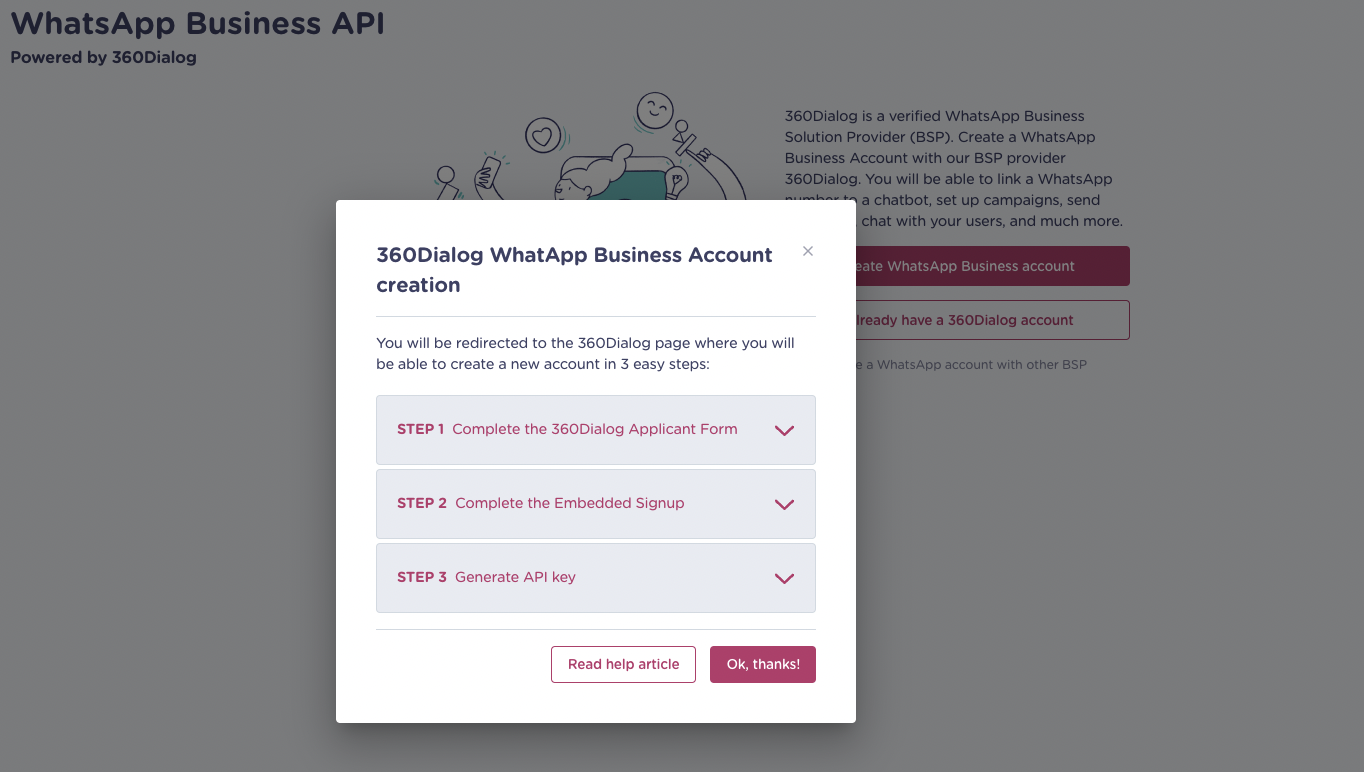
✔️ Preparation Checklist
To ensure a smooth connection process, please make sure that you meet the following requirements before starting:
- Landbot subscription plan.
To set up this process, you must have a subscription plan for Landbot that includes WhatsApp integration. If you have any questions or doubts about the plan, please do not hesitate to contact our Sales team for assistance.
- Make sure that your company is in compliance with WhatApp’s (Facebook’s) Commerce policy.
It is required to comply with this policy to be able to use WhatsApp Business API integration.
- You will need a WhatsApp phone number to proceed.
(You can use a phone number that is already registered in the Android, iPhone, or Business versions of WhatsApp. However, in order to register this phone number with WhatsApp Business API, you must either delete the WhatsApp account associated with this phone number, or use a different phone number that is not associated with the WhatsApp application.
- Log into your Facebook account. If you plan to use an existing Facebook Business account, you must have admin access to Meta Business Suite, which will manage the WhatsApp account
- Your Legal Company Name
It is important to ensure that you give accurate information.
- The WhatsApp phone number should be able to receive SMS or a phone call during the connection process for verification purposes.
If you follow these requirements, you will be well on your way to a successful connection process🚀
If you have any questions or need assistance with any of the requirements, please check this official 360Dialog video tutorial, and do not hesitate to reach out to us for support!
🔌 Adding a number for the first time (Creating a 360Dialog account)
Step 0: Start Process
In your Landbot dashboard go to Channels (the antenna looking logo on the left of your screen) > WhatsApp Business (NEW) or click here
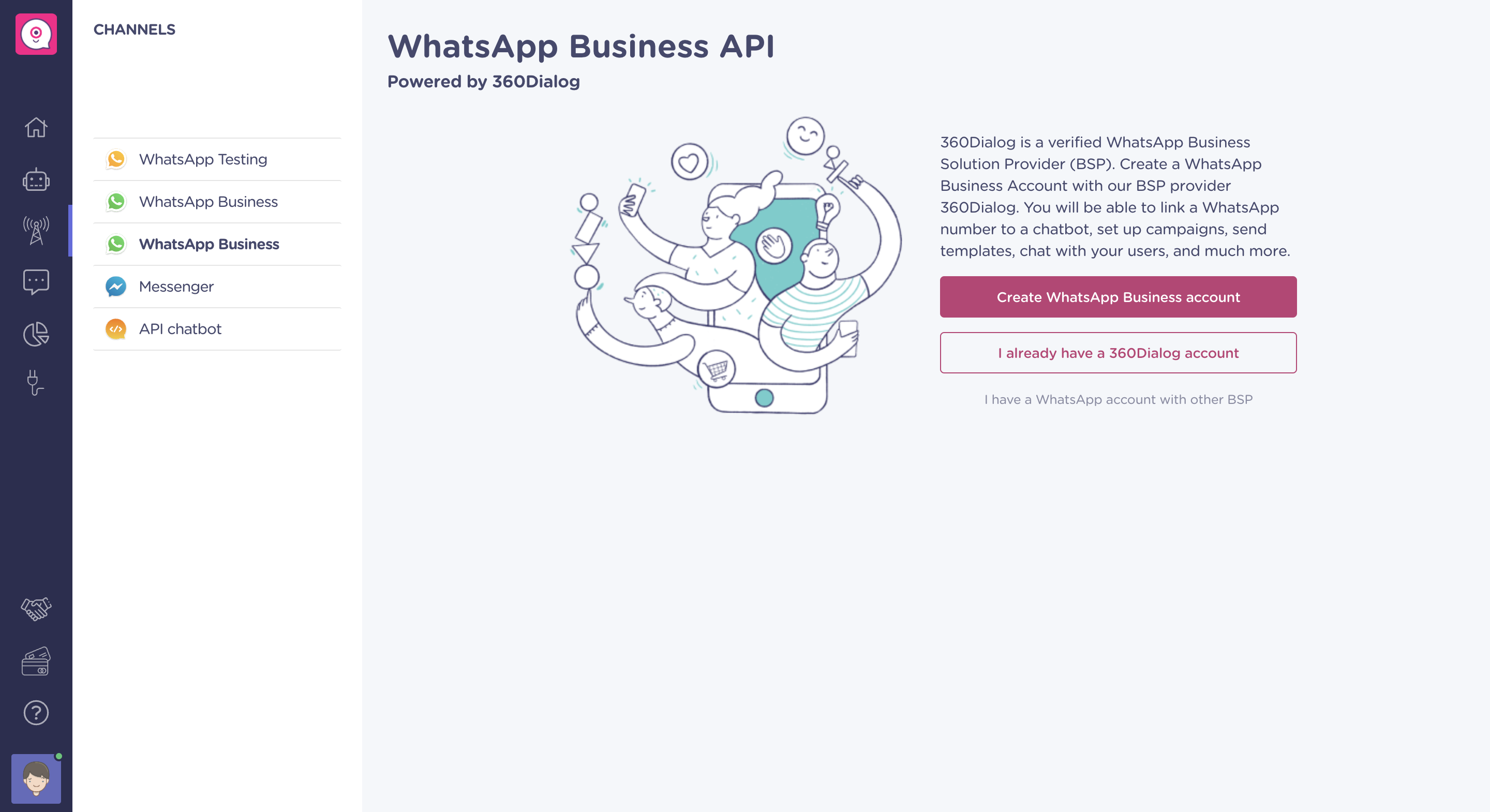
Select "Create WhatsApp Business account"
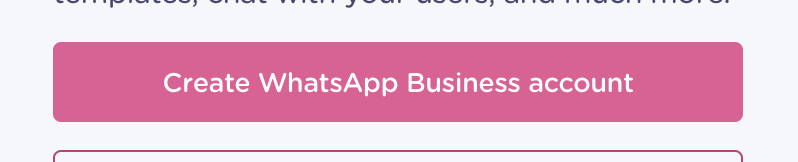
Press, "Ok, thanks" to continue.
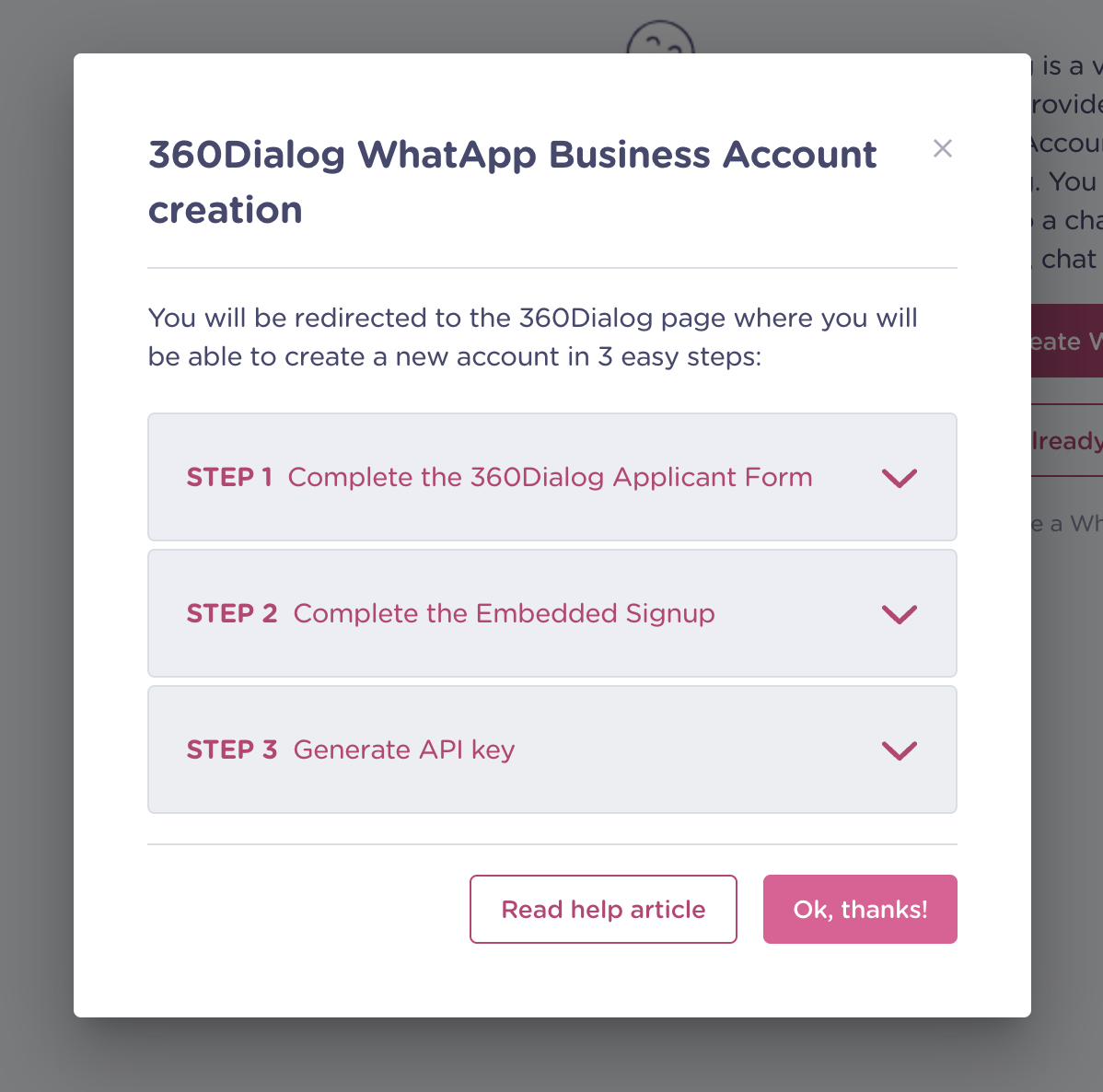
This will take you to a 360Dialog form.
Step 1: Fill form
You'll have to fill out a form with your Company details, Facebook details and create a password. By doing this, you'll be creating an account on 360Dialog's platform.
The form will ask you for the following details:
- Your email
- Your full name
- The company name
- It will ask you to create a password
- Agree with the 360Dialog and WhatsApp terms and conditions.
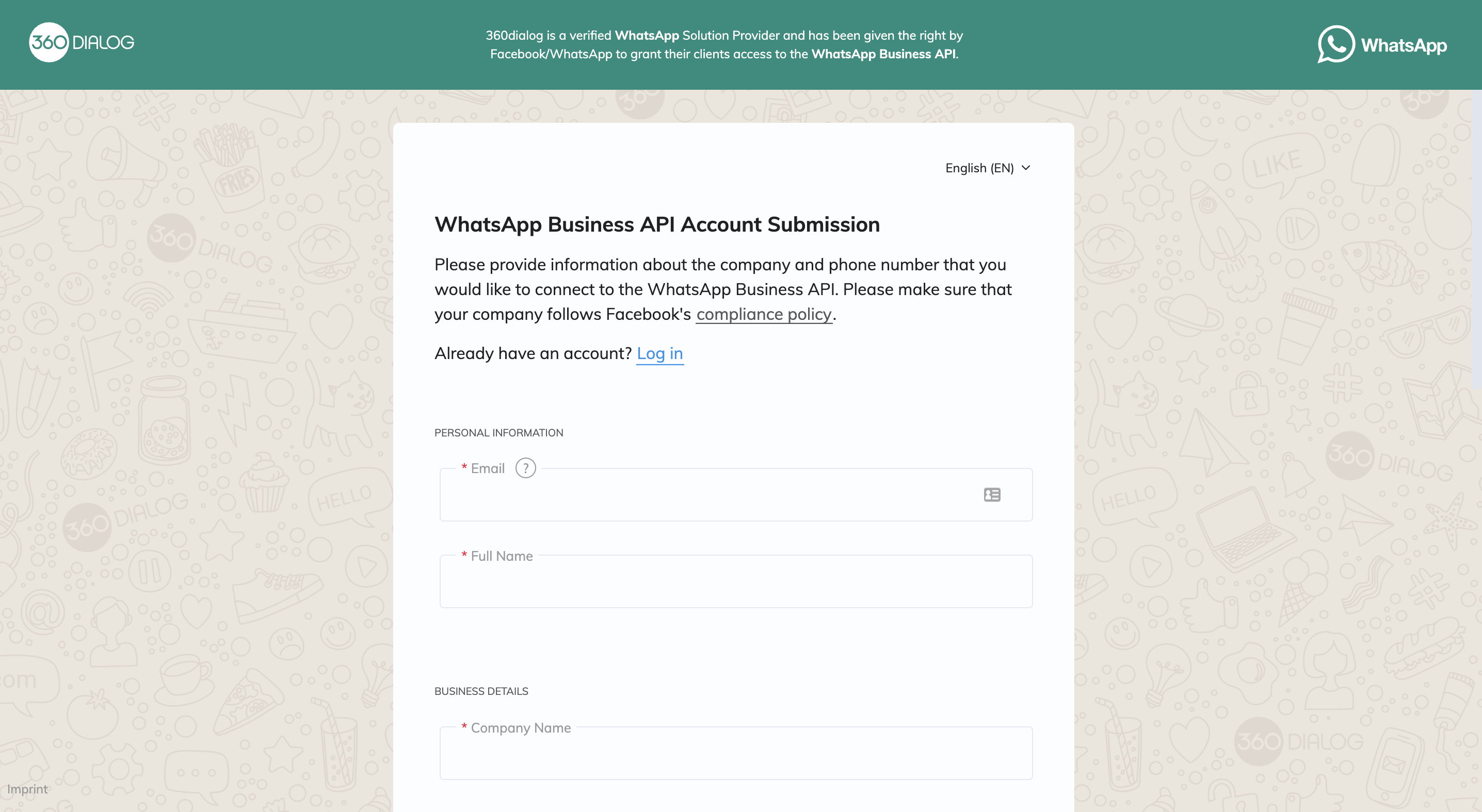
After all fields are filled in and the terms of use are accepted, click on the button at the bottom of the form to be redirected to the WhatsApp Business API registration process.
Step 2: Start the Embedded Signup
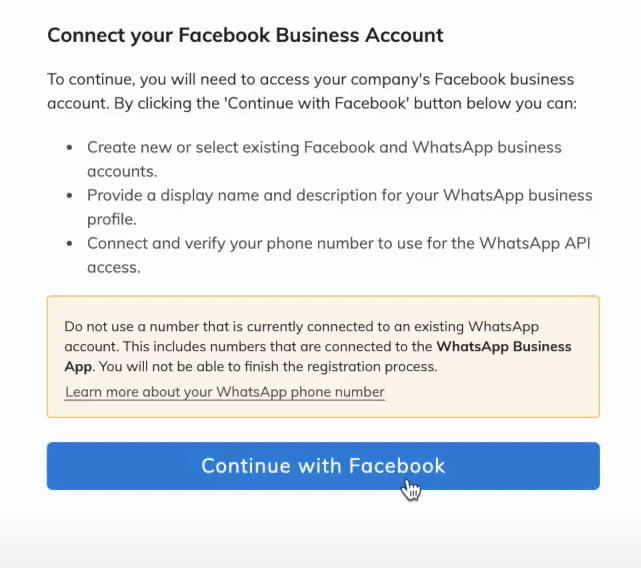
Step 3: Selecting an existing or creating a new Facebook and WhatsApp Business Account
In this section you can either:
a) Create a new Facebook Business Account, or;
b) Select one you have already created.
a) Creating a new Facebook Business Account:
If you are creating a new FB Business Account, you'll need:
- Legal Business Name
- Business Phone number (this is the official phone number of the company. Not necessarily the number you will use for WhatsApp)
- Business website (the website shared here will be used by Facebook to decide if the display name you choose portrays the branding of the company)
- Business email address
b) Selecting an existing Facebook Business Account
If you already have a Facebook Business account, select it and click on Continue
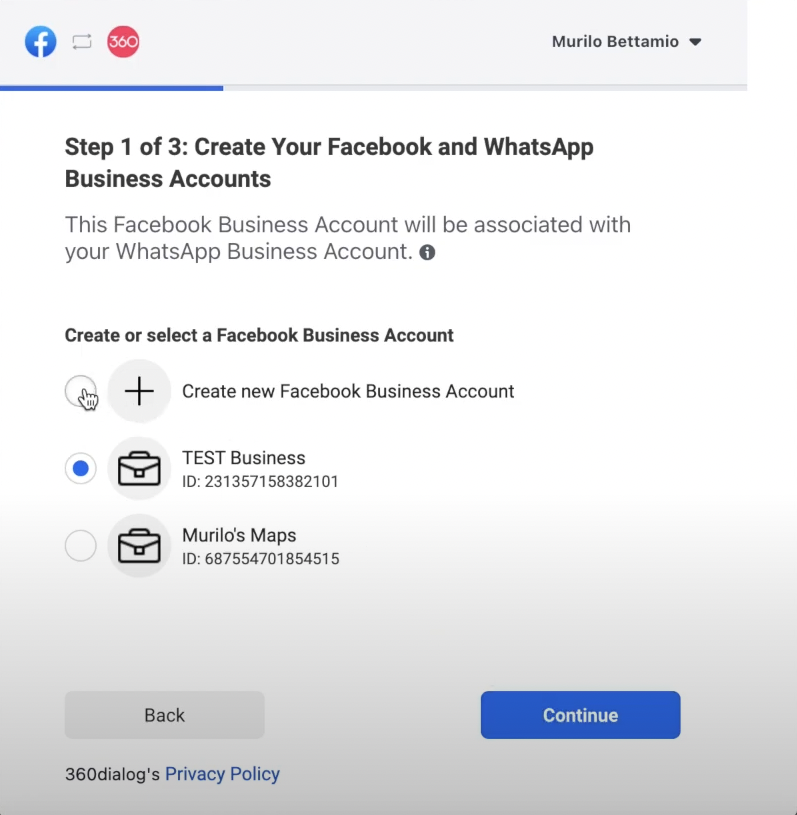
Step 4: Creating a WhatsApp Business Account
- Select "Create new WhatsApp Business Account" and give it a name.
- Choose the display name for your Business
The most important thing to keep in mind is that the display name must portray the branding of the business that is shown on the official website.
For example, if the company branding is Landbot, you cannot use the display name Landbotto.
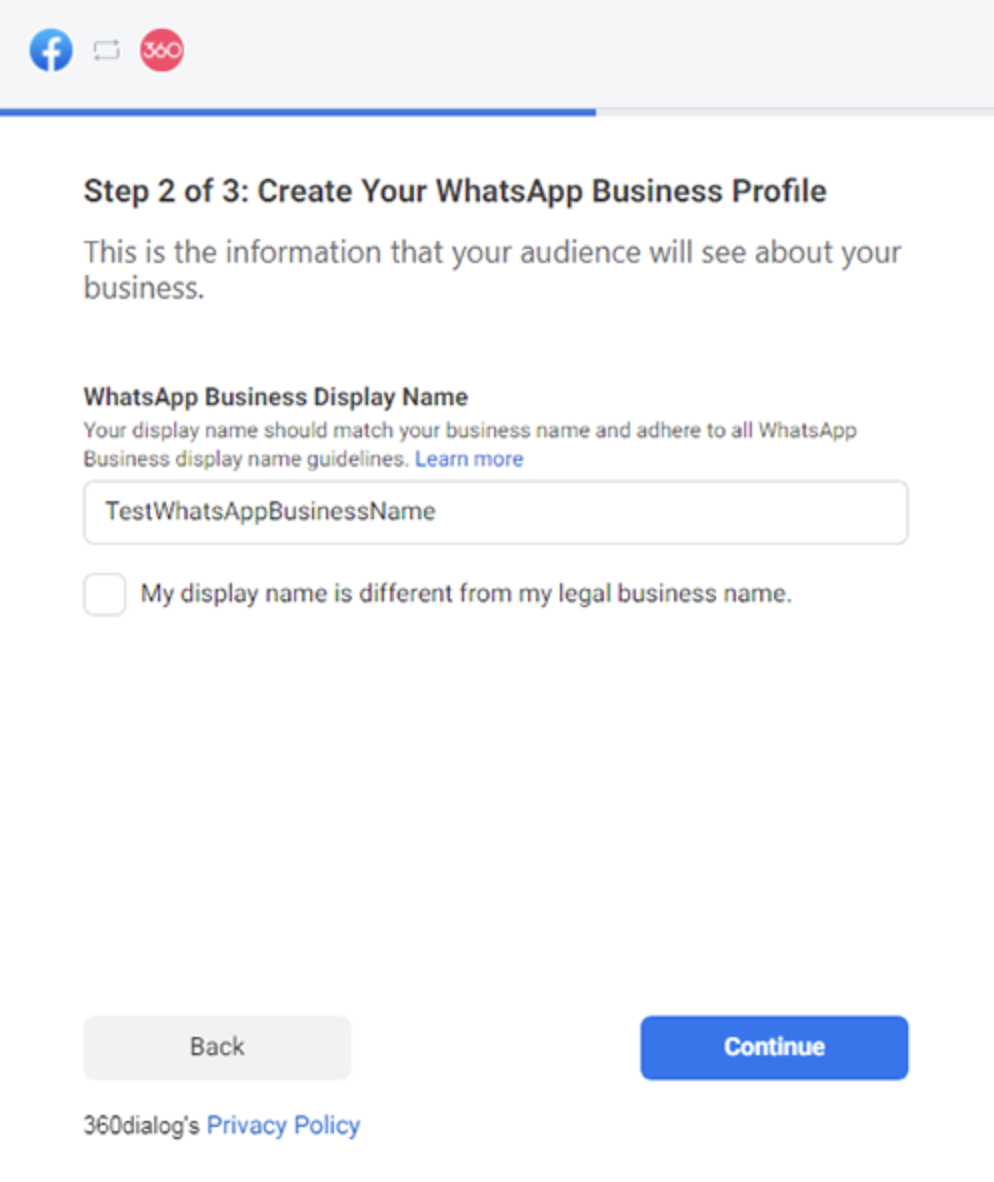
Give more context about your business - Information for your audience
Category: Select the category that applies most to your company industry
Business Description: Write a description of your Business. This field can be left blank since it is optional.
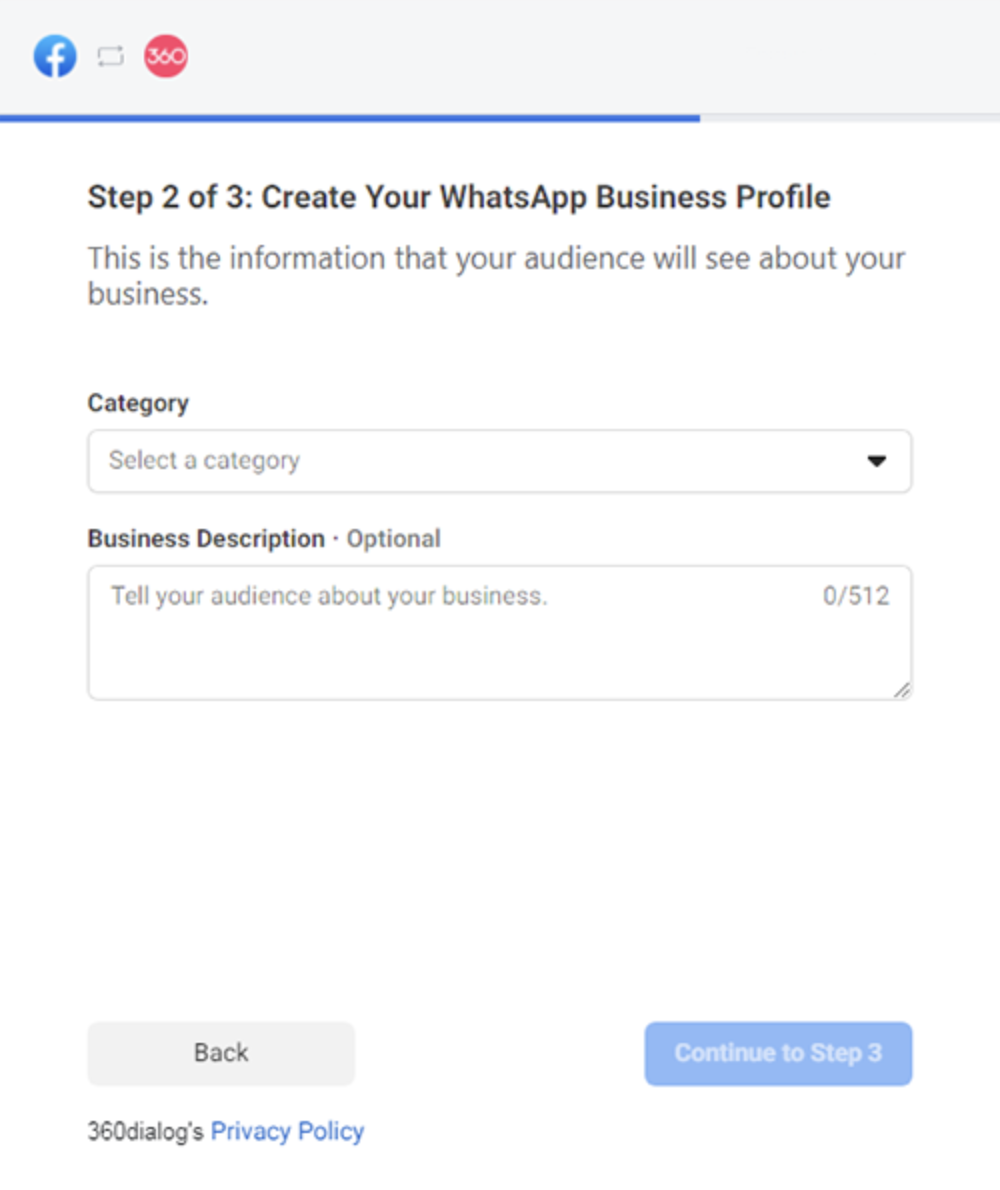
Step 5: Register number
Here you'll add the number you want to add to the WhatsApp Business API. Please keep in mind that you must own this number as you'll have to receive an SMS or call to activate it.
You can use a phone number that is already registered in the Android, iPhone or Business versions of WhatsApp. However, in order to register this phone number with WhatsApp Business API, you need to delete the WhatsApp account connected with this phone number, or use a different phone number that is not connected with the WhatsApp application.
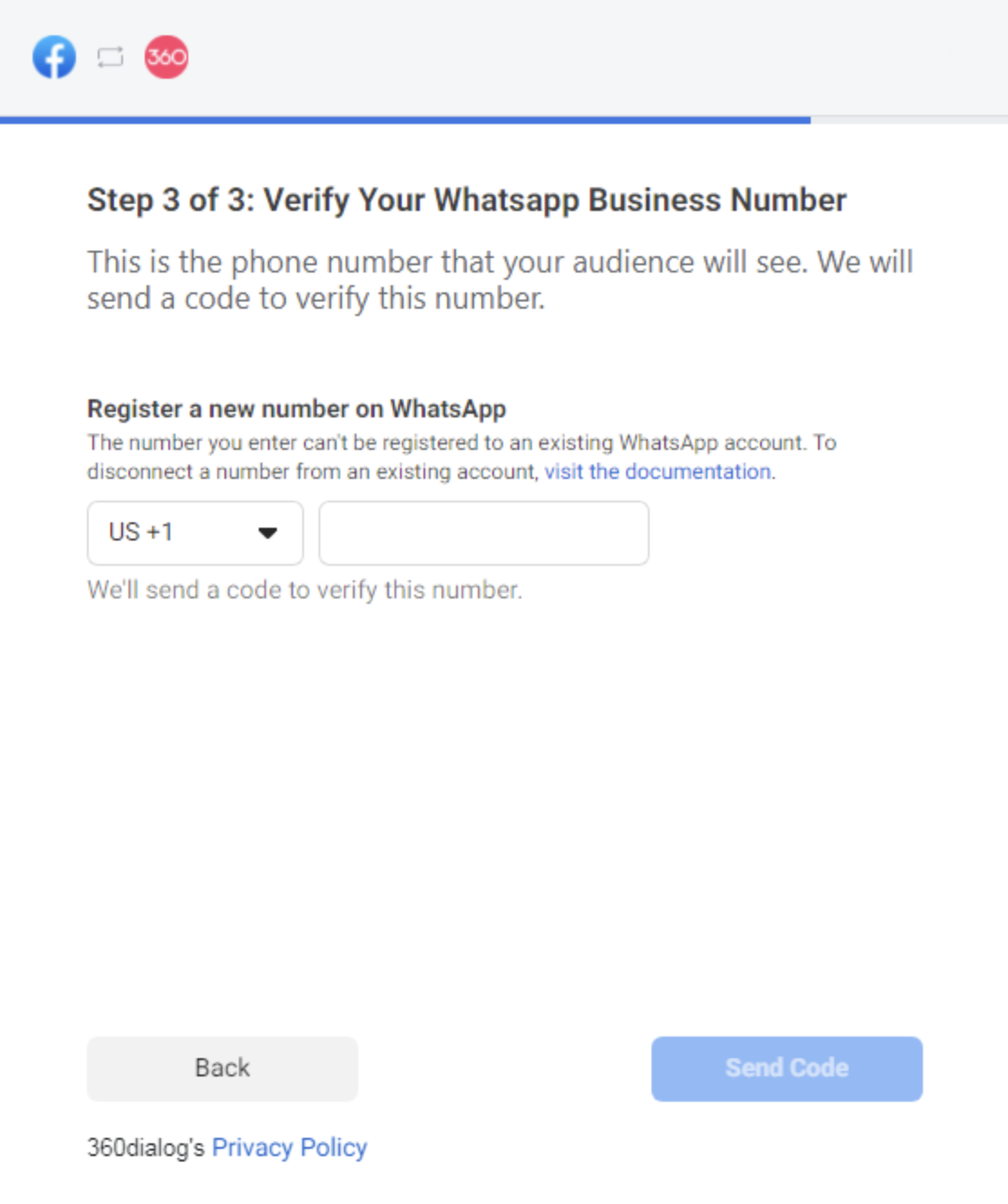
Once you add the phone number and only after you have deleted the WhatsApp account from your WhatsApp phone app, can you start the registration process of your number.
You'll have to choose how you want to receive the activation code. You have two options Text Message (SMS) or Voice call.
Step 6: Verifying your WhatsApp Business Number
You will receive a 6-digit code which you'll need to introduce into the 6 boxes available in the widget.
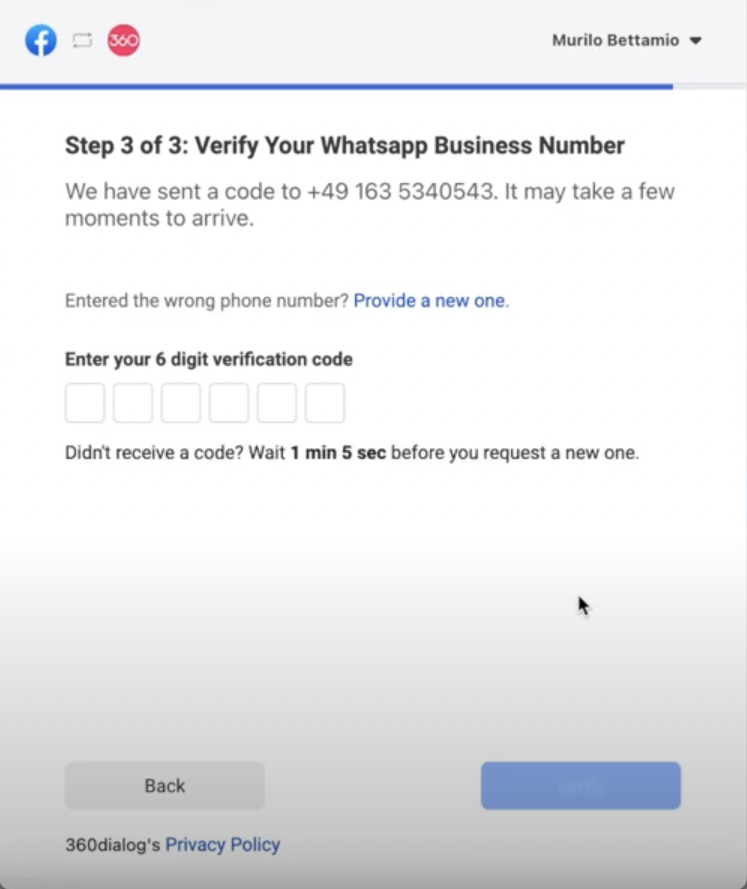
Once you've introduced the code you'll have access to the WhatsApp Business API.
If your WhatsApp Business Manager is verified, you'll have full access to the integration.
If your Facebook Business Manager is not verified you'll be put on a Limited Access Tier:
- Allows your business to send push messages to 250 unique customers in a rolling 24-hour period (only for numbers integrated after October 1st, 2022)
- Unlimited user initiated conversations.
Step 7: Generate 360Dialog API Key
After completing the built-in registration, the WhatsApp Business API Client will immediately open, and you will automatically find yourself in the 360 Client Hub.
To complete the integration with Landbot, you should:
1. Generate the API key
2. Copy the API key
3. Move on to the next Step of this article (Step 8)
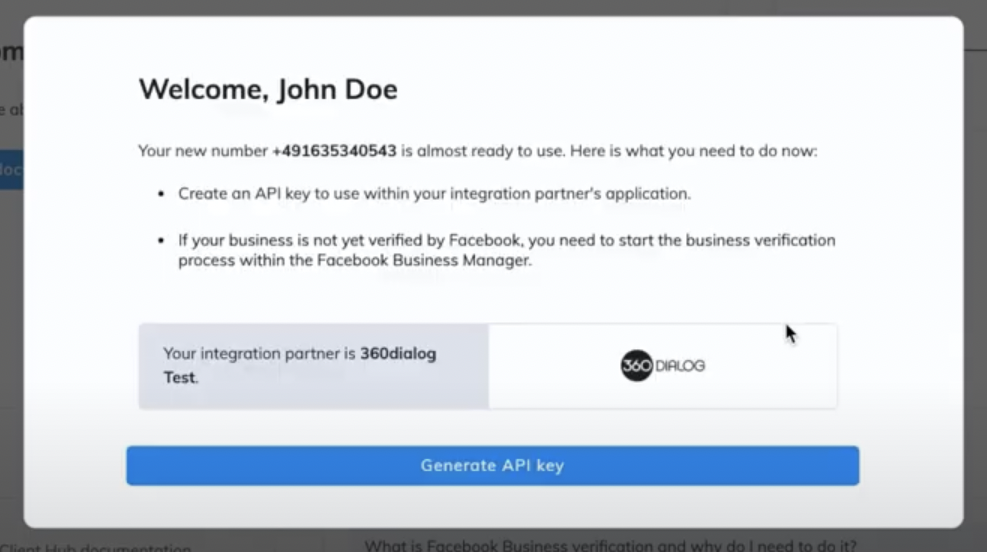
Step 8: Introduce API Key and create Channel
Return to your Landbot dashboard and go to Channels (the antenna looking logo on the left of your screen) > WhatsApp Business (NEW) or click here
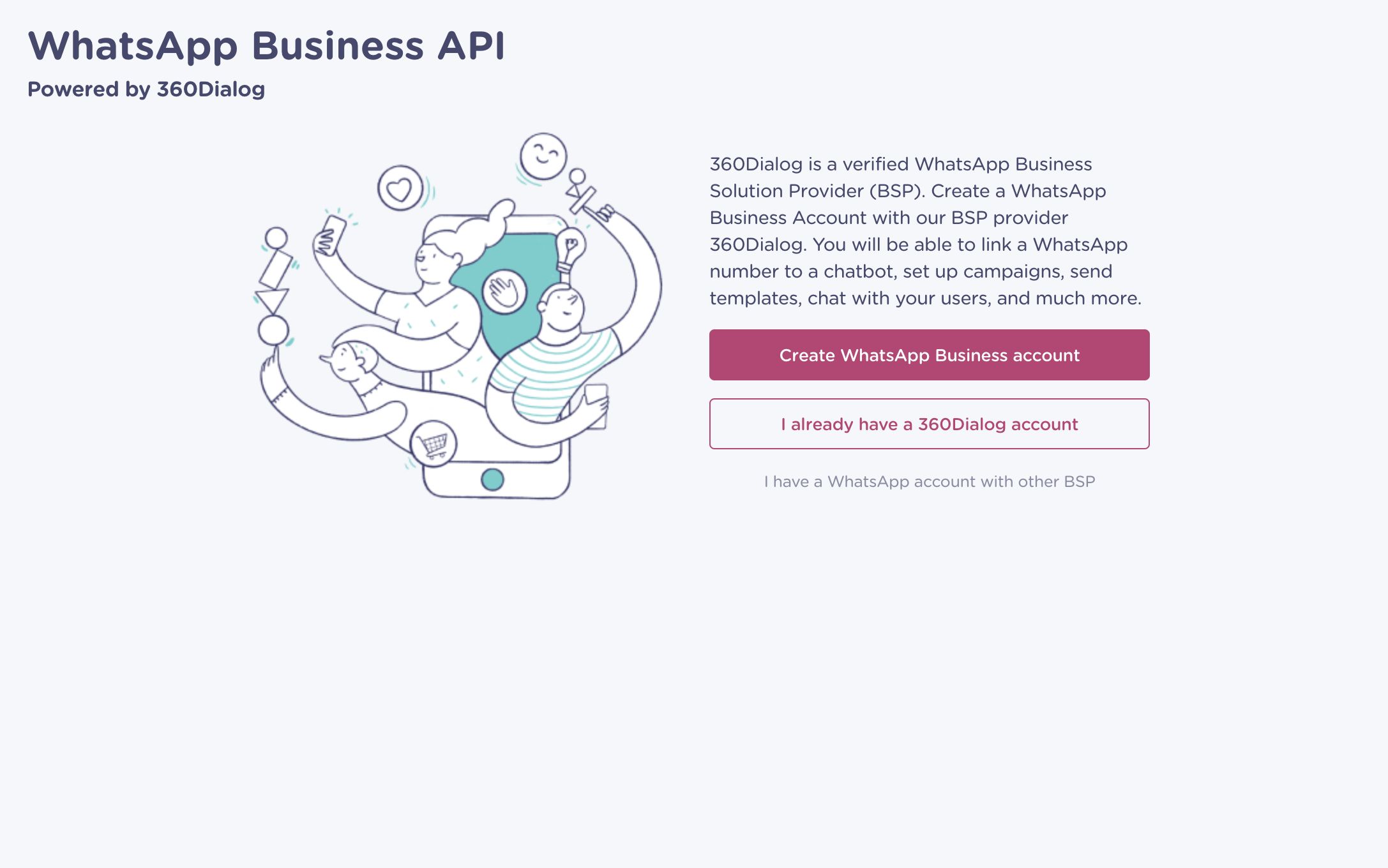
Select the "I already have a 360Dialog account" option
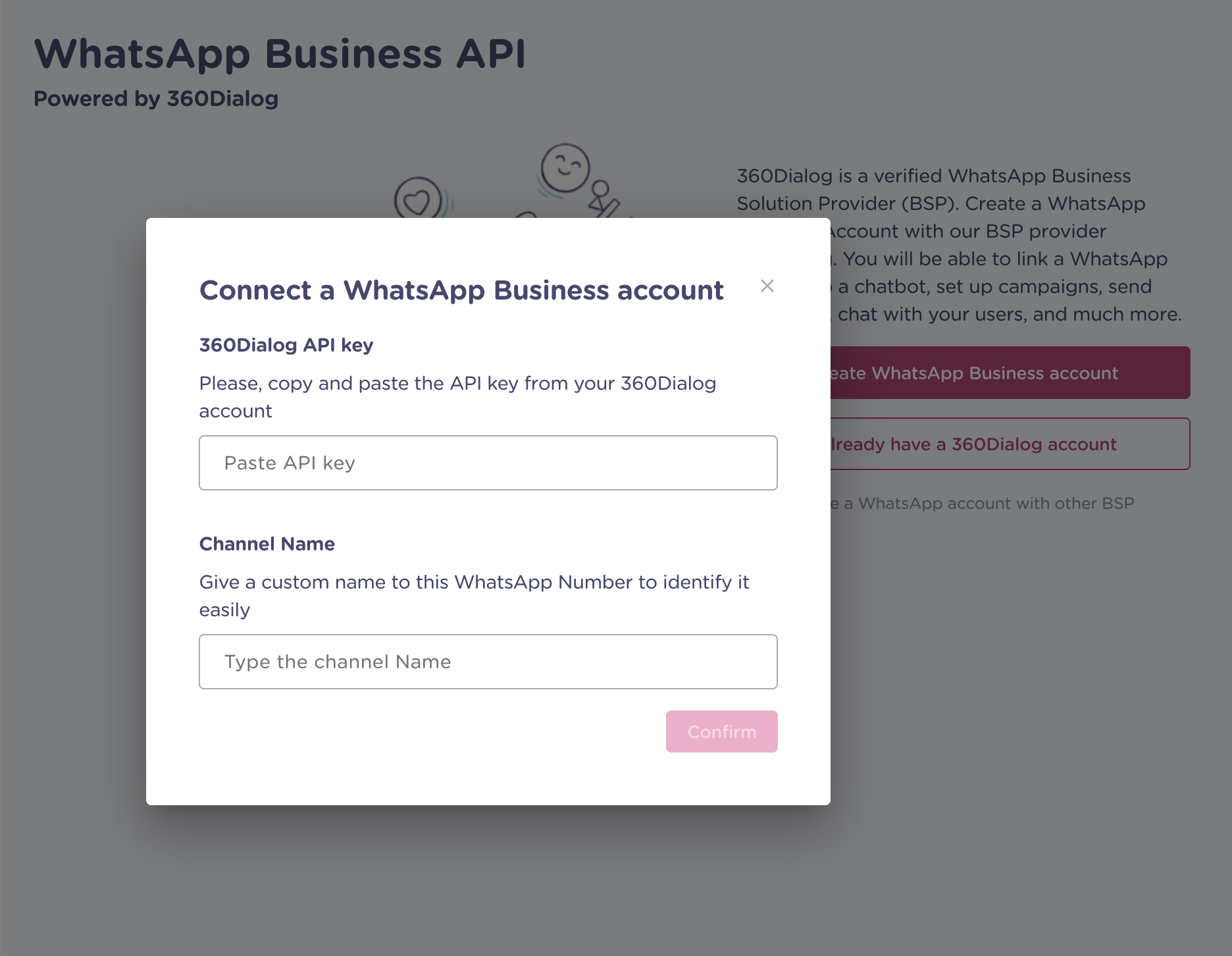
Paste the API Key from 360Dialog, give your channel a name and press confirm.
The channel will be created and ready to start working.
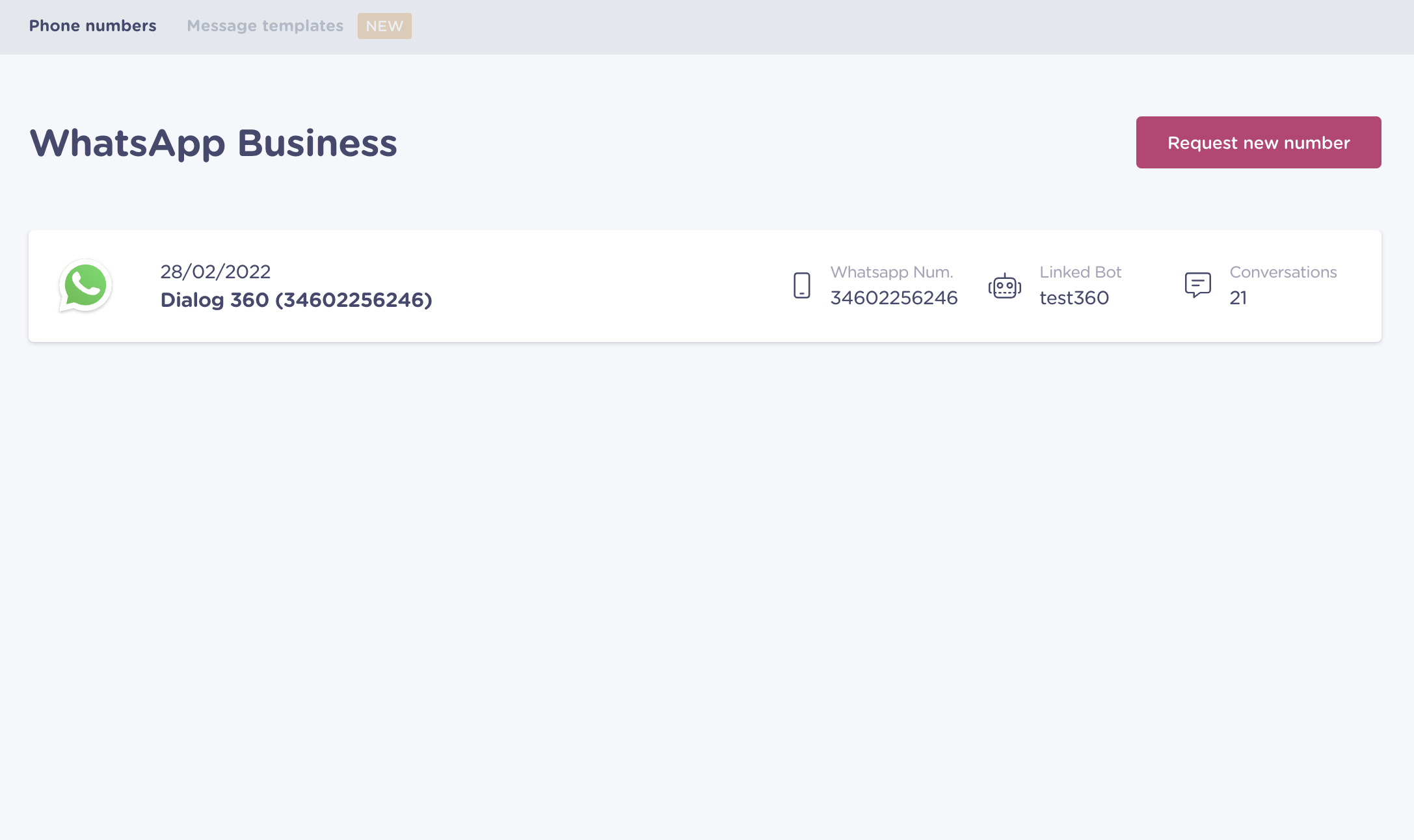
Update profile information
You need to add information about yourself in the "Business Details" section of the Business Manager settings. It is required to specify the legal name, address, website and phone number of the company that you are going to use for messaging. If this information is not added within 30 days, the number may automatically be disconnected from the API.
- To find out how to link a bot to your new number, click here.
- To find out how to get subscribers on your WhatsApp, click here
- To find out all you need to know about message templates (proactive messages), click here
- To change your WhatsApp account details (image, description etc). From your 360Dialog Hub
- Click Show details of the integration
- Click on profile
- Edit the details
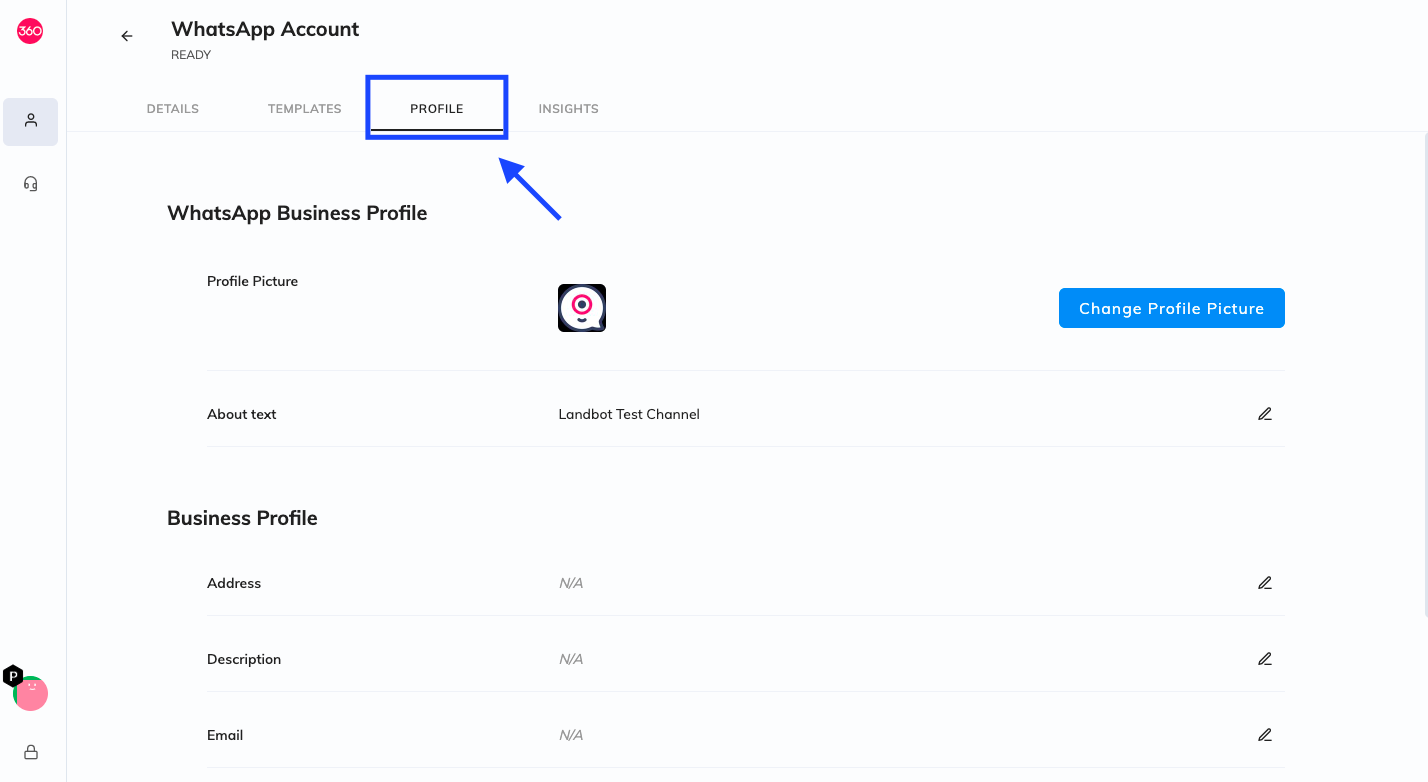
Green Tick
If you'd like to apply for an Official Business Account (OBA) / the green tick, please fill out this form.
Please note that your Business must be considered a notable business in order to receive the Green Tick. A notable business is a well-known business that has a substantial presence in news articles from publications with sizable audiences.
Adding Additional Numbers
If you have already integrated a number with Landbot and would like to add additional number, please follow these steps:
- Login to your 360Dialog Account from the 360Hub
- Navigate to your WhatsApp Accounts
- Click on Add new phone number
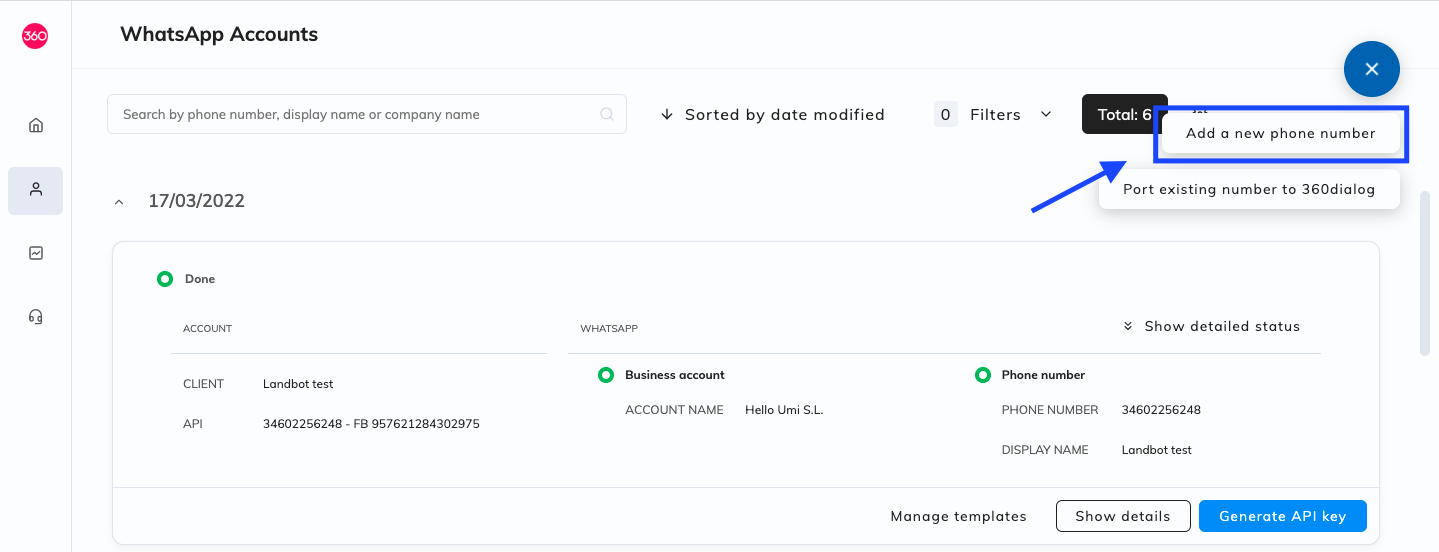
- This will open a pop up where you'll have to introduce the following info:
- Phone number you'd like to integrate
- Default language
- How you'd like to receive the verification code (SMS or Voice call)
If you have more than one WhatsApp Business Account (WABA) connected to your 360Dialog account, you'll be able to choose what WABA you'd like to like the number to.
Once you have completed these steps, to activate your account, you'll need to generate an API Key and introduce it in Landbot by following step 7 and 8 from the previous section.
Definitions
Message Templates - (Highly Structured Messages) are proactive messages that companies can send via WhatsApp to their subscribers after 24 hours from the subscriber's last contact. Read more about the different types of messages in our blog!
Opt-In - A user must first consent to receive messages in WhatsApp by opting into them via a third-party channel. This can be any channel your business uses to communicate with people today — your website, app, email, SMS, retail location or you can even create an Opt-in bot. Find out how to do it here.
Feel free to check the Facebook official documentation as well.
Conversations - A WhatsApp conversation consists of messages exchanged between you and your customers. They fall into two categories that are priced differently:
- User-initiated: A conversation that initiates in response to a user message. Whenever a business replies to a user within the 24 hour customer service window, that message will be associated with a user-initiated conversation. Businesses can send free-form messages within this 24 hour customer service window.
- Business-initiated: A conversation that initiates from a business sending a user a message outside the 24 hour customer service window. Messages that initiate a business-initiated conversation will require a message template.
For more information about conversations, please click here.
Team Member/Agent - a user that has access to the Landbot platform through their personal email
FAQs
I want to switch from my current 360Dialog partner to Landbot (accounts created under a different provider's partnership)
In case you have a previous 360Dialog account that has been set up through another provider previously, you will need to request 360Dialog the porting between partners by logging in your 360Dialog account and clicking on Profile > Organization Settings > Request partner change. You will need to enter the new Partner ID: drCSjPPA.
I want to port my number from a different BSP to Landbot.
If you'd like to migrate / port your number from a different BSP to Landbot, please follow this article.

